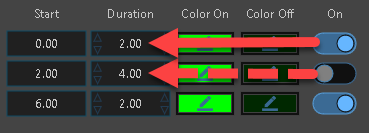Traffic Lights
Traffic Lights
You can replicate an intersection by using pole symbols, street Power Tools, and animated traffic lights synchronized to animation paths. Preset traffic light templates are available.
To place a traffic light in a diagram:
-
From the Animation ribbon, click the Traffic Light tool.
-
Click the placement location in the diagram.
-
Orient the object with the mouse cursor, and then click to place the object in the drawing.
-
Use the grips to position the traffic light. Check all points of view to ensure proper placement.
-
Configure the traffic light in the Traffic Light tool panel.
-
Insert a pole from the Symbols ribbon, if desired.
Traffic Light Tool Panel
The Traffic Light tool panel displays when a traffic light is selected.
| Color | Choose the color of the traffic light housing from the color palette. |
| Layer Manager | Open the Layer Manager to choose the layer for the object. |
| Position X, Y, Z | Reposition the traffic light along the axes. |
| Angle | Adjust the orientation of the traffic light. |
| Sync ID | Select a color and enter a sync number to force a color change at a specific point of an animation. |
| Set Timing | Opens a panel in which you set the timing and blink patterns for each light in the traffic light. |
| Advanced Traffic Light Boxes/States of individual lights. |
Color - Change the traffic light housing. Save - Save the modified object as a template for reuse. Open - Open a saved states template. Back - Return to the tool panel. States - Refers to each light in the traffic light. See the subtopic below. Color - Change the color of the individual light. X Y Z - Change the coordinates of the individual light. Angle - Change the orientation of the individual light. Size - Change the size of the individual light. Rectangle - Change the light from round to rectangle. Description - Change the name of the individual light. Add - Add another light to the traffic light. Remove - Delete a light from the traffic light. Back - Return to the tool panel. |
Setting up a Light Sequence
Enter traffic light sequences in the Start and Duration fields for the Light States.
The following graphic displays a green-yellow-red sequence of 2 seconds for each light in graph form. This is a good way to visualize the light sequence. (This graphic was not created in FARO Zone 3D.)
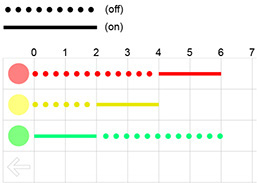
The above graphic shows three rows of states, with two lights off, and one on.
Red Light State
To program the light states to match the graph above: Set the light to Color Off for two states and Color On for the third.
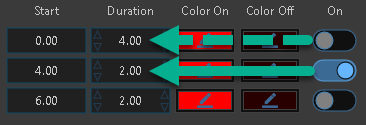
Yellow Light State
Off for the first state, on for the second, and off for the third.
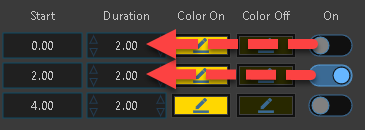
Green Light State
On for the first state and off for the second and third.