 Lock Camera View
Lock Camera View
Use Lock Camera View to freeze a camera view so that you can easily edit aspects of the drawing while the camera view remains stagnant. In this mode, you cannot scroll, zoom, or pan. This feature helps you build your drawing and animation while using an overlay image (video) from software such as Input ACE.

To lock a view:
-
The Lock Camera View switch appears in the Animation Camera tool panel. Enable this option to lock the view.
-
To unlock the view, disable this option or press the ESC key twice.
While this option is enabled, you can switch to 2D mode to zoom, pan, and magnify the drawing to align elements. Switch back to 3D mode to view the drawing in the locked view.
Overlaying a Video With the Camera Lock System
In FARO Zone 3D, you can align 3D objects to a point cloud at a fixed viewpoint with the aid of a semi-transparent video overlay at the same fixed viewpoint. The video overlay is enabled from a program outside of FARO Zone.
To overlay a video with the camera lock system:
-
Import a point cloud from a FARO Focus scan or from another source.
-
Place the overlay video (from an overlay program such as InputACE) over the Zone 3D screen.
The video on the overlay must be semi-transparent, so that the video and diagram with the point cloud are visible.
-
Align the view in FARO Zone 3D with the video.
-
Enable Lock Camera View.
-
Place and align models in FARO Zone 3D to match the video images at different frames.
| Video Image Overlay |
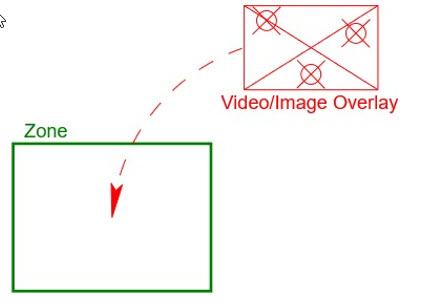
|
||
| Camera Lock OFF |
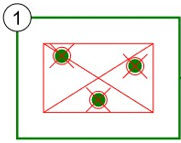
|
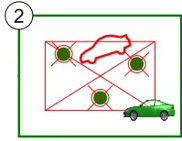
|
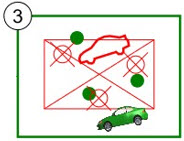
|
| Align the points/edges on the overaly with the same points/edges on the point cloud. You are aligning the image to fixed items in the point cloud. Align 3D models with the same object in the video overlay at different frames. This allows you to get the position of a moving object at different times in the video. |
Overlay image is aligned with point cloud data. When the objects in the overlay and FARO Zone 3D are aligned, place a model of the same shape and dimensions in the diagram, and align the point cloud and the image overlay. |
With no ability to lock the camera, it is impossible to select and modify objects and keep the overlay image aligned with the point cloud. | |
| Camera Lock On |
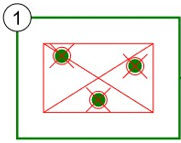
|
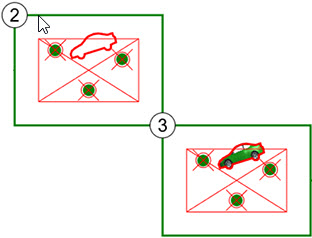
|
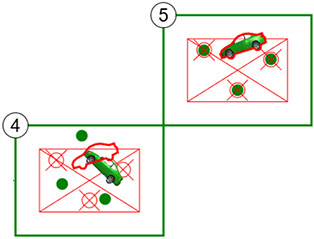
|
| Align points/edges on the overlay with the same points/edges on the point cloud. | When the objects are aligned in the overlay and FARO Zone 3D, place a matching model in the drawing and align it with the object on the overlay. You can move and align objects in the point cloud without worrying about the view shifting. | You can remain in the fixed view to edit within another view, and then return to the fixed view via the camera manager. The overlay image doesn't shift. However, you can reposition the camera views. This allows you to view the diagram from different positions. The overlay image remains hidden while you make changes outside of the fixed overlay view. You can return to the fixed camera from the camera manager and display the overlay image to make additional changes. | |
