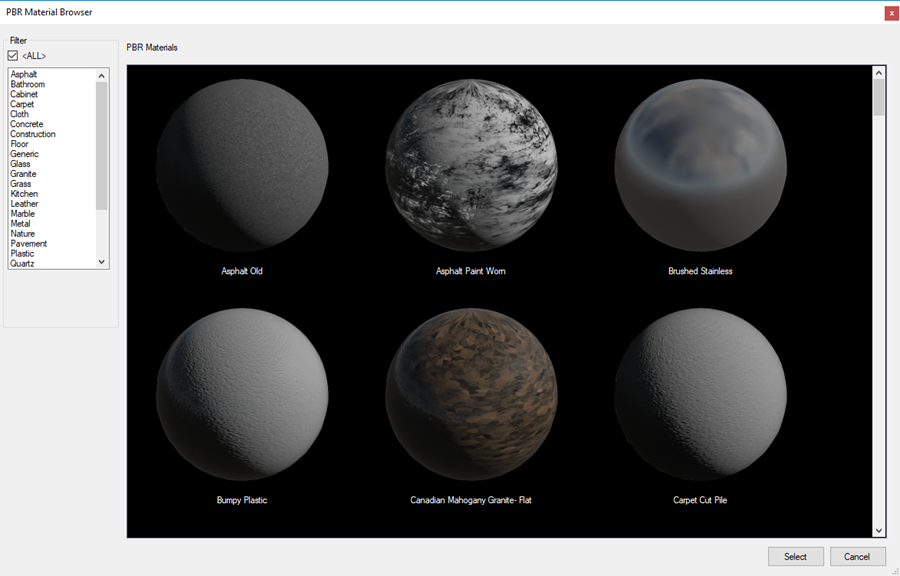PBR Materials
Physically Based Rendering (PBR) allows you to add dramatic lighting, textures, weather, ground, and other effects to display objects so they appear more realistic and authentic. An array of PBR materials is available for you to apply to surfaces and models.
Following is an example of a model with various textures and reflectiveness:
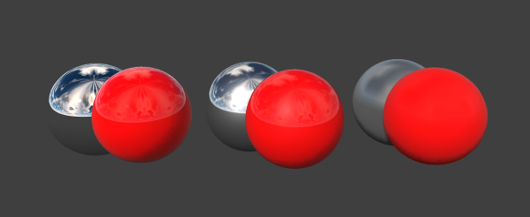
You can apply PBR materials and effects to:
-
Lines and line types (fences, guardrails, etc.), rectangles, and geometry. In the following example, a rectangle was drawn to represent the ground, with the PBR tool used to add grass.

-
Structures (walls, doors, and windows)
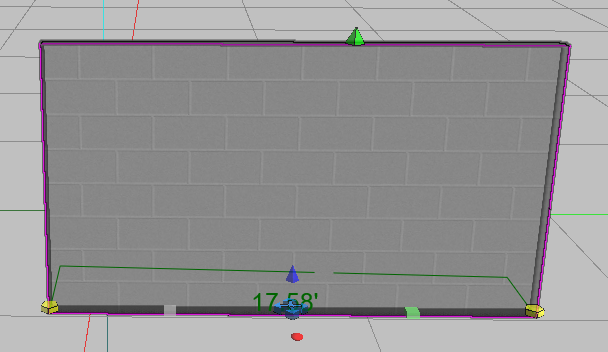
-
Models (PBR is available for many models. Access the PBR tool by selecting a symbol part.) In the following example, the metal type and reflectivity were changed on the rear wheel.

Following are examples of materials and their suggested reflectivity settings:
| 100% Smooth | 50/50 Smooth | 100% Rough | |
|---|---|---|---|
| Metal | Polished steel/Chrome | Stainless steel | Brushed steel |
| Non-Metal | Polished plastic | Plastic, Counter tops | Rubber, Fabric |
Enhanced Material (PBR) Tool Panel
| Use PBR |
Enable the use of an extensive selection of enhanced materials and patterns for an item's surface textures. |
| Base Material |
The PBR selection panel displays an array of material textures. For example, if you are designing a wall, you can select cinder block, stucco, vinyl siding, and more.
From the left panel, select the type of material, and then double-click the example in the right panel to apply it. |
| Metallic |
Apply a metallic effect.
|
| Base Color |
Select the base color from the color palette. The following example displays a dashed line using the PBR Asphalt Paint Worn material, with a yellow base color.
|
| Red, Green, Blue |
Adjust the color hues. |
| Smooth - Rough |
Customize the smoothness of the texture with light reflection.
|
| Emissive | Adjust the reflectivity. |
| Texture Adjustments | Adjust the texture axes for scale and rotation. |