Using Crush Zone to Calculate Speed at Impact
Use Crush Zone to measure volume crush data from a point cloud that includes a damaged vehicle, and compare it to an undamaged reference model. You can also perform crush energy and velocity calculations and apply the crushed damage to the reference model.
1. Place a vehicle reference model that matches the make and model of a crashed vehicle from a point cloud.

2. Align the reference model with the vehicle in the point cloud. Note the following:
-
Disable point cloud snapping before you align the point cloud and the reference model.
-
Use a clipping box to remove unwanted points in the point cloud that may interfere with aligning the vehicle in the point cloud with the reference model.
-
You don't have to align both vehicles entirely. Only use the part of the point cloud that you want to measure with the reference model's outer shell.

3. From the Point Cloud ribbon, click the ![]() Crush Zone tool.
Crush Zone tool.
4. Orient the scan box to cover the volume to measure
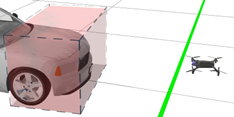
5. From the Crush Zone tool panel, click Scan Point Cloud. (This may take several minutes.)

6. When the scan completes, the selected area highlights in red. Make sure this is the area you want. If not, adjust the scan box and rescan.
Enable Camera View to help with alignment. This is the view from the scanner location.

7. From the Crush Zone tool panel, click Set Reference Model and select the aligned model.

8. Click Create Volume Crush to create the crush volume mesh.

9. Click the crush volume mesh to select it. The Crush Zone Volume tool panel displays.
10. From the Crush Zone Volume tool panel, configure the following options:
| View Heatmap | Display the view in a heatmap format. |
| Interpolate Empty Gaps | Improves the point cloud display by filling in empty spaces to match adjoining spaces. |
| Vehicle Parameters | Enter the vehicle parameters the BEV calculation (click Re-Calc if you change parameters) |
| Apply Damage to Reference Model |
Display the reference model with the calculated damage. This process may take several minutes.
|
11. To run a report, from the Crush Zone Volume tool panel, click Report.
Other tips:
-
Insert the reference model in a separate layer so you can easily hide it to view the damage mesh.
-
Disable the reference mesh view to get a better view of the damage mesh against the point cloud

