Applying a license to your installation of FARO Zone 3D
When you start an unlicensed version of FARO Zone 3D, the licensing wizard displays. Select from the following options:
I have a license
Choose from the following:
-
Product key - Click to enter your product key.
-
Hard lock key - Click for instructions on using the hard lock key.
I don’t have a license
Choose from the following:
-
Trial - Request a 30-day trial version of the software.
-
Purchase - Get additional information from the FARO website on purchasing the software.
Options are also available for Transferring a Network license or transferring a license key.
Managing your licenses
The FARO License Manager allows you to manage multiple licenses. Launch the FARO Zone 3D License Manager from the Help ribbon or from FARO Zone 3D InTouch which is installed along with FARO Zone 3D.
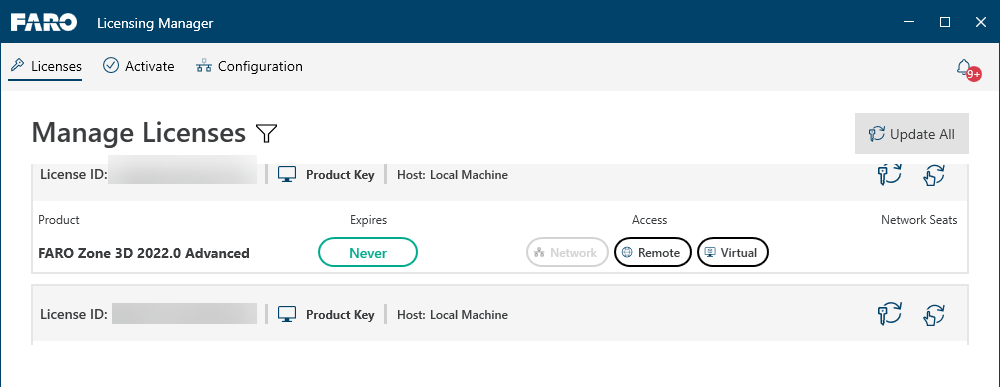
Following are descriptions for items included in the License Manager dialog.
Licenses - Lists all of your licensed FARO Technologies Inc. products.
Activate - Activate a product key, or perform an offline activation for a computer that is not connected to the internet. See Creating a C2V license file.
Configuration - Set up access between remote client and host computers.
Product license information includes the following:
Product - Lists the product for which the license is valid.
License ID - The identification number for each license. (This is not the product key.)
Expires - The license expiration date.
Access - The icon in this column indicates whether the license is a local, network or hard lock license. Hover over the icon to see additional information.
 Update License - Select to update existing licenses stored on your computer or an attached hard lock to a new version of FARO Zone 3D. An Internet connection is required.
Update License - Select to update existing licenses stored on your computer or an attached hard lock to a new version of FARO Zone 3D. An Internet connection is required.
 Update License Offline - Select to open the portal which will guide you in licensing your product offline.
Update License Offline - Select to open the portal which will guide you in licensing your product offline.
