 Color Picker
Color Picker
Many FARO Zone 3D tools allow you to assign colors to many objects. Use the Color Picker tool to select colors for lines, fills, and other parts of your drawing.
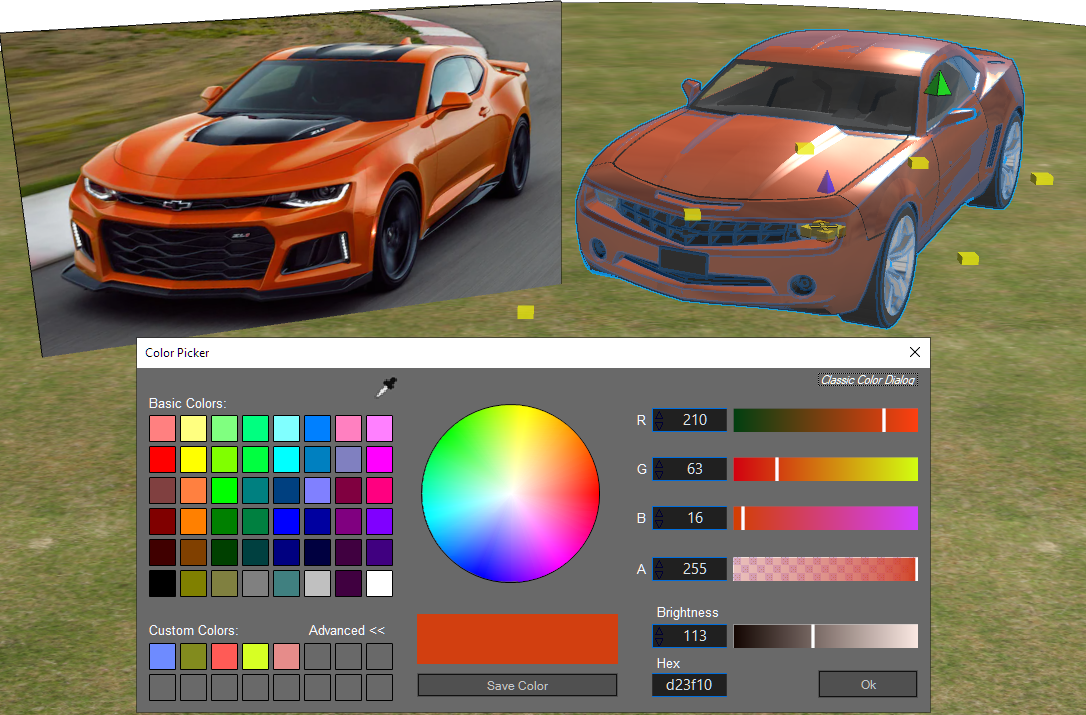
To change the color of an object, look for the Color tool icon  in the tool panel, or click the tile in the color option.
in the tool panel, or click the tile in the color option.
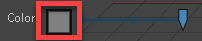
Select basic colors, or custom colors that you have previously configured.
Click the  eyedropper tool to select a color from the drawing area. For example, if you want a vehicle symbol to match the original color of the vehicle, import a photo into the software and then select the color.
eyedropper tool to select a color from the drawing area. For example, if you want a vehicle symbol to match the original color of the vehicle, import a photo into the software and then select the color.
Click Advanced to display additional color options.

Click and drag within the color sphere to select the color. You can fine-tune the adjustments by using the sliders, or by entering the colors' values. If you know the color's hex value, you can enter it in the Hex field.
Adjust the transparency with the Alpha slider. Use the Brightness slider to adjust the brightness.
Click Save Color to save the color as a custom color. The custom colors are available in other projects. Right-click a custom color from the palette to delete it.
