Navigating Around Your Drawing
FARO Zone 3D includes navigation tools for scrolling through your drawing.
You will spend a lot of time moving around in your drawing to add elements such as text, symbols, animations, etc. Understanding FARO Zone 3D's navigation modes helps you know which mode to use, depending on your task.
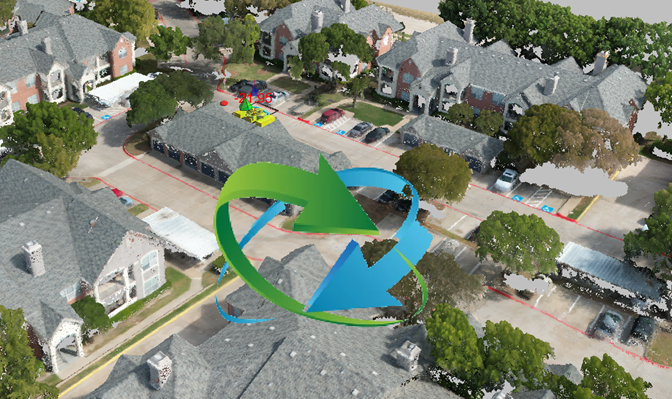
Select a navigation mode to determine how the software interacts with the mouse controls. To change the navigation mode, right-click in the drawing area and select a mode from the context menu.
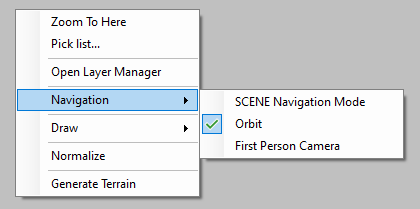
-
Normal (Orbit) mode - This is FARO Zone 3D’s default mode. You can quickly pan the drawing from a birds-eye view by clicking and dragging the right mouse button.
-
SCENE Navigation Mode - This mode is for FARO SCENE users. Mouse controls are often the reverse of Normal mode. Use the left mouse button to pan the drawing.
-
First Person Camera - Use this mode to navigate through the scene as if you are walking through it. First Person Camera works great for navigating detailed scenes such as moving through a building.
Virtual Reality has its own navigation.
Navigating Point Clouds
-
 Seek - Click a point on a point cloud to use as the reference for navigation. This tool is useful for larger point clouds. From the Point Cloud ribbon, click Seek and then click a point on the point cloud. Navigation rotates around the selected point, or click Zoom to center on the point. Deactivate Seek mode by deselecting the point or press the Esc key twice.
Seek - Click a point on a point cloud to use as the reference for navigation. This tool is useful for larger point clouds. From the Point Cloud ribbon, click Seek and then click a point on the point cloud. Navigation rotates around the selected point, or click Zoom to center on the point. Deactivate Seek mode by deselecting the point or press the Esc key twice.
