 Import Other Point Clouds
Import Other Point Clouds
To import a point cloud with file formats of .pts, .czp, .fzpc, .las, .laz or .e57:
-
Load a drawing or start a new drawing.
-
From the Point Cloud ribbon, click Import Other PCs.
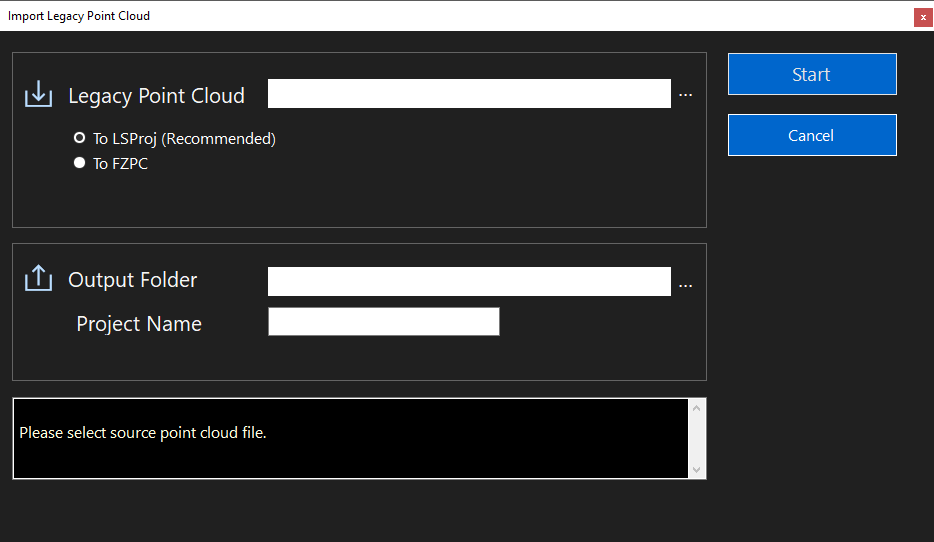
You can import a supported point cloud and convert it to .LSPROJ format (recommended), or to a FARO Zone point cloud. The FARO Zone point cloud option creates a smaller point cloud (maximum of 1.5 million points) and not all point cloud options are available. Importing as a lsproj file results with no point loss (when imported directly from the legacy source file) and all FARO Zone 3D point cloud display features such as, gap fill, lighting, etc. are available. -
Navigate to the folder which contains the point cloud.
-
Load the point cloud file by double-clicking it.
-
Designate an empty output folder for the point cloud, and enter a name for the project.
-
Click Start to convert the point cloud.
-
The point cloud is not aligned with the existing drawing. Click Cloud Tools and adjust Z and rotation to match the coordinates of the drawing.
The PTS point cloud origin may extend past the FZ3 origin to the point that data rounding errors occur. This makes the point cloud unusable for display or snapping. To correct this, re-import the PTS point cloud, right-click point cloud, and select Normalize from the context menu.
Importing SiteScape (E57 File Format) Projects (Experimental))
Check the Import E57 as SiteScape Project to import a SiteScape Project, and click Start.
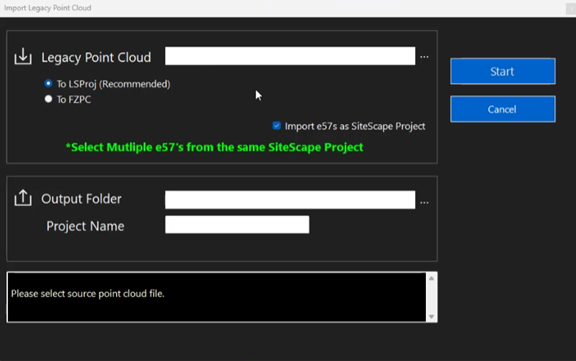
If the SiteScape project includes multiple files, select all of the e57 files that are included in the SiteScape project, and proceed with importing the project as documented above.
