 Time and Distance Options
Time and Distance Options
Mark an animated path with a Time/Distance notation that updates when you change velocity and acceleration values in the Animation Path tool panel.
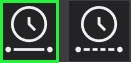 Time/Distance Single
Time/Distance Single
To place a single Time/Distance notation on an animated path:
-
From the Power Tools ribbon, click the Time/Distance Single tool on the animation path.
-
Select the starting and ending points.
The notation appears in the drawing, and the Time Distance tool panel opens.
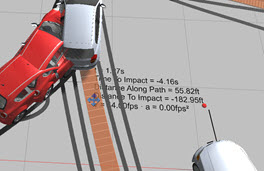
-
Configure options in the Time Distance tool panel.
Time Distance Tool Panel
The notation type, label options, and font can be modified. The values cannot be changed on the tool panel.
| Background Color | Select a notation background color. |
| Text Color | Select a notation font color. |
| Layer | Open the Layer Manager tool panel to assign it to a layer. |
| Reset | Click to restore defaults. |
| Description | Enter a title for the notation. |
| ShowTime | Include Time in the notation. |
| Show Distance | Include Distance in the notation. |
| Show Acceleration | Include Acceleration in the notation. |
| Show Description | Include the Description in the notation. |
| Label Options | Adjust the Arrow, coordinates and fill, border and frame of the notation. |
| Font Settings | Adjust the font style, justification, appearance and features of the font. |
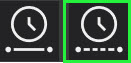 Time/Distance Auto
Time/Distance Auto
Use the Time/Distance Auto tool to place notations at specified intervals:
-
From the Power Tools ribbon, click Time/Distance Auto .
-
Configure options in the Time/Distance - Auto panel. Select from the following under the Mode dropdown:
-
Time: Display time intervals at the specified value.
-
Distance: Display the distance interval at the specified value.
-
Percent: Display the percentage.
-
-
Click OK. Notations display at each interval.
-
Select a notation to open the Time Distance tool panel and make display adjustments.
