Applying Specs from the Vehicle Specs Database to a Model
Some models that you place in your drawing may not match the specifications listed in the vehicle specs database. You can use the Show Vehicle Specs feature to view tire and axle position and the Center of Gravity (COG) point for the 3D vehicle model. You can then adjust the dimensions of the model to match the data contained in the database. You can manually adjust the model, or have the software do it for you automatically.
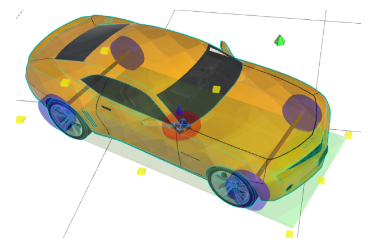
The Vehicle Specs database includes data from the Canadian Vehicle Specs database of North American cars. From the database, you can view details on the selected vehicle's measurements. The database view also includes a 2D model that you can place in the diagram. You can apply the specs from the database to a 3D model for accuracy.
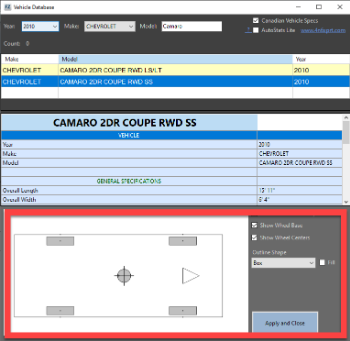
To Compare the Data from Vehicle Specs to a Model
-
Place a vehicle model in the drawing and select it.
-
In the Model tool panel, from the Model Settings dropdown, enable Show Vehicle Specs.
-
Wheels and axles from the database display in blue, and a red COG disk appears under the model.
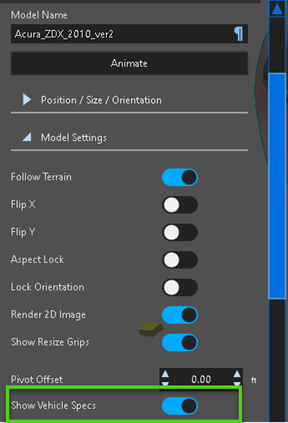

Applying Vehicle Specs to a Model
You can use the controls in the tool panel to manually adjust the dimensions of the model to fit the wheelbase from the vehicle specs, or you can have the software do it automatically.
-
Click Vehicle Specs.
-
Choose the vehicle's Year, Make, and Model.
-
Choose the correct model from the list.
-
Click Apply and Close. The model dimensions match the vehicle specifications.

