Drive Beam
|
1238888 |
Drive Options: These options allow you to manually move, or drive, the laser beam to locations where tracking the SMR is difficult.
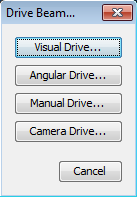
Figure 10-12 Drive Options dialog box
Angular Drive: Move the laser beam to a target by keying in specific azimuth and zenith positions.
To use the Angular Drive option:
-
Enter the Azimuth and Zenith positions in radian units. If necessary, select the Use Estimated Distance check box and enter the estimated distance.
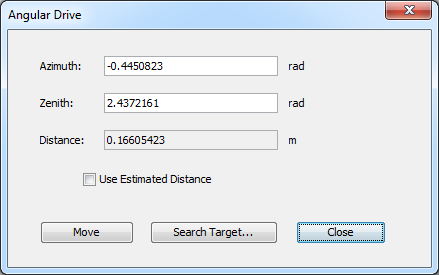
Figure 10-13 Angular Drive dialog box
-
Click Move to move the laser beam to the position. Repeat until the laser beam is pointing near the target.
-
Click Search…, key in the search parameters, and click Search to acquire the target.
-
Click Close to exit the command.
Manual Drive: Manually move the laser beam to a target. Starting this command automatically switches the Vantage’s motors off.
To use the Manual Drive option:
-
Carefully move the Vantage and move the laser beam near the target.
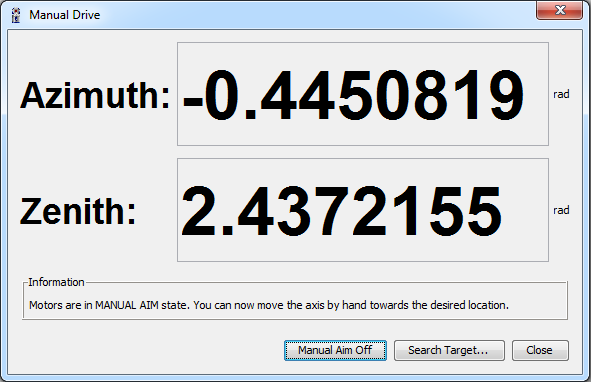
Figure 10-14 Manual Drive dialog box
-
Click Manually Aim Off.
-
Click Search to acquire the target.
-
Click Close to exit the command.
Visual Drive: Move the laser beam to a target using your computers mouse or arrow keys.
To use the Visual Drive option:
-
Click and hold near the cross hairs in the center of the dialog box.
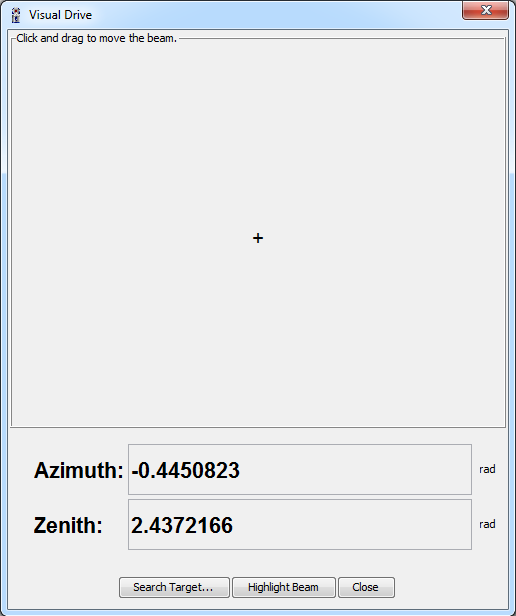
Figure 10-15 Visual Drive dialog box
-
Slowly drag the mouse in any direction until the Vantage is pointing near the target. Use the arrow keys to direct the beam.
-
Click Search…, key in the search parameters, and click Search to acquire the target.
-
Click Close to exit the command.
Camera Drive: Use the Vantage’s MultiView Cameras to acquire a target in the camera’s field of view.
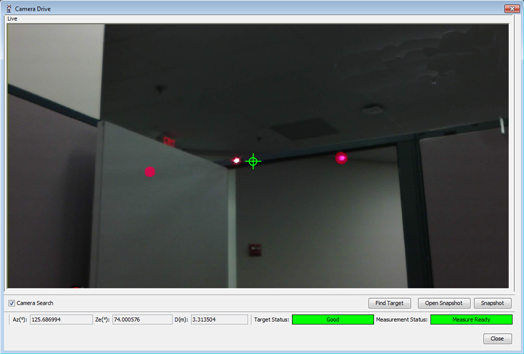
Figure 10-16 Camera Drive dialog box
There is a distance limit to find targets with the Camera Drive option:
|
SMR Size |
|
|
|---|---|---|
|
1½” |
45 meters (147.6 ft) |
25 meters (82.0 ft) |
|
⅞” |
30 meters (98.4 ft) |
25 meters (82.0 ft) |
|
½” |
25 meters (82.0 ft) |
15 meters (49.2 ft) |
Camera Search check box - automatically runs a simple search for any visible target after the Vantage moves.
Find Target - starts a searches for any visible target.
If there are multiple SMRs or targets in the field of view, the Vantage will point to the one closest to the center of the field of view. Click another target in the view to move the laser.
Target Status - shows the status of the laser beam and the target:
-
Good when the Vantage is locked on a target with a valid beam and target position.
-
No Target when the Vantage is not locked on a target.
Measurement Status - shows the status of the laser beam and the target:
-
Measure Ready when the Vantage is locked on a target with a valid beam and target position, and is ready to measure.
-
System Not Ready when the Vantage is not locked on a target or processing a current measurement.
To use the Camera Drive option:
-
Look at the video image in the Camera Drive dialog box. Any visible target appears as a round pink circle.
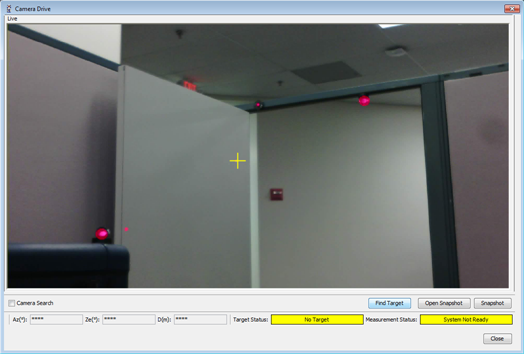
Figure 10-17 Searching for Targets
-
If you do not see any targets in the Camera Drive dialog box video image, click the Top, Bottom, Left, or Right edge of the video image to move the Vantage in that direction.
You can also press the arrow keys on the computer keyboard to move the Vantage in that direction.
-
When the Camera Search check box is selected, the camera will do a simple search for any visible targets.
To save time, clear the Camera Search check box if you need to move the Vantage more than one window length.
-
Click Find Target to lock onto a target if the camera search does not lock onto a target.
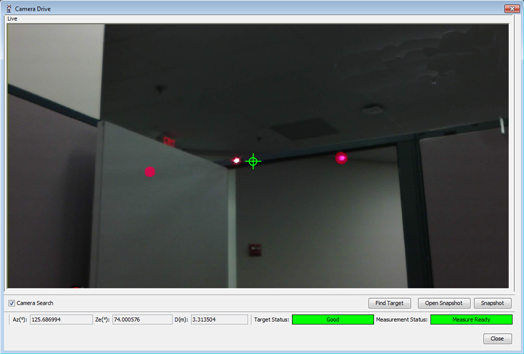
Figure 10-18 Finding a Target
You can also click the pink circle in the video image to lock onto that target.
-
Click Close to exit the command.
The Camera Drive dialog box also contains the following buttons to create a snapshot, a saved visual location:
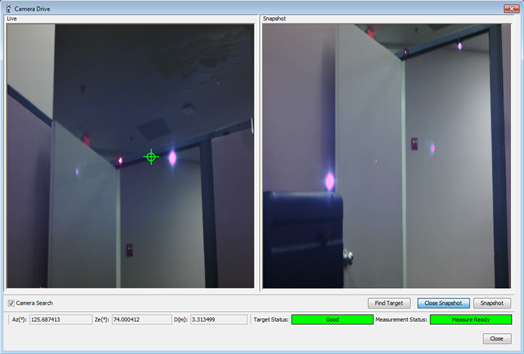
Figure 10-19 Snapshot
-
Open Snapshot - opens the Snapshot window and saves the current video image location. Click anywhere in the Snapshot window to return to this location after moving the Vantage.
-
Snapshot - updates the Snapshot window with the current video image.
-
