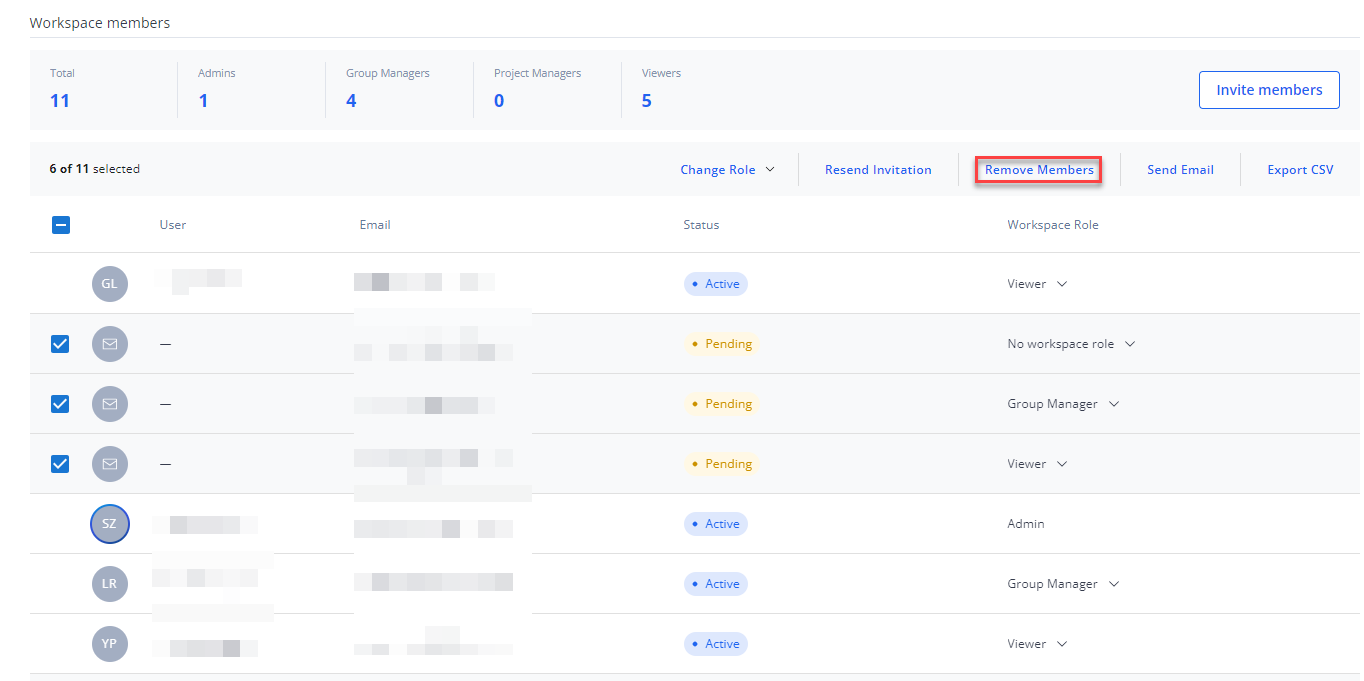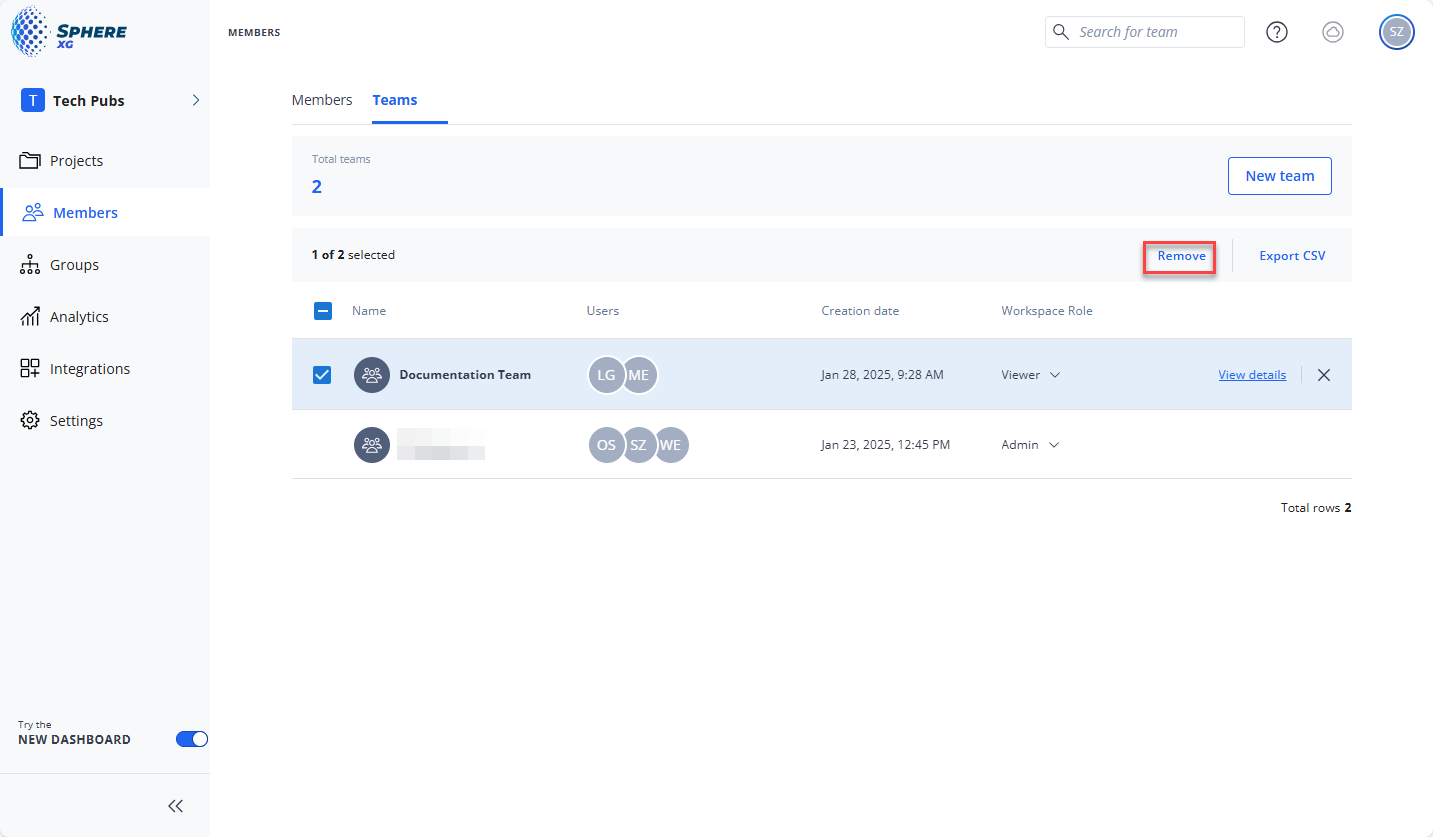Remove Users and Teams from a Workspace
|
1238888 |
Only Workspace Admins can delete users and teams from a workspace.
-
Click the task panel entry Members and select either the Members (users) or the Teams tab.
-
Hover the mouse pointer over a member entry and click the
icon at the end of the line.
OR
-
Hover the mouse pointer over a member and mark the checkbox
 at the beginning of the line.
at the beginning of the line.
You can mark more than one member for deletion by marking their checkboxes, see figure below. -
Click Remove Members on the Members or the Teams tab.
|
|
|
|
Figure 1-71 Remove users |
Figure 1-72 Remove teams |
-
Confirm the deletion of the member(s).
You cannot undo this procedure once you have confirmed it.
You cannot remove a member if they are the only Group Manager of a group or the only Workspace Admin of a workspace.
Difference between Removing Users and Teams from a Workspace
If you remove users from a workspace:
Users which were removed can no longer access the workspace and the projects they were invited to. However, their accounts will not be deleted. If you required, you can re-invite the removed members again later.
If you remove teams from a workspace:
If you remove teams from a workspace, only the team itself and the related workspace role and project role(s) will be removed. All users who were members in this team will remain in the workspace. If they have individual workspace and project roles, these roles will also stay available.