Inspect and Publish the Merged Point Cloud
|
1238888 |
When the automatic registration is finished, and you have saved the merged point cloud, you can start the inspection and publishing procedure of the merged point cloud in the Sphere XG Viewer.
-
Right-click the root object in the project structure view.
-
Select menu entry Inspect and Publish.
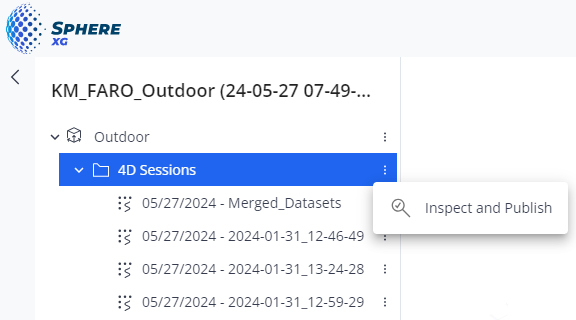
Figure 1-118 Inspect and publish
The merged point cloud is opened in the inspection view.
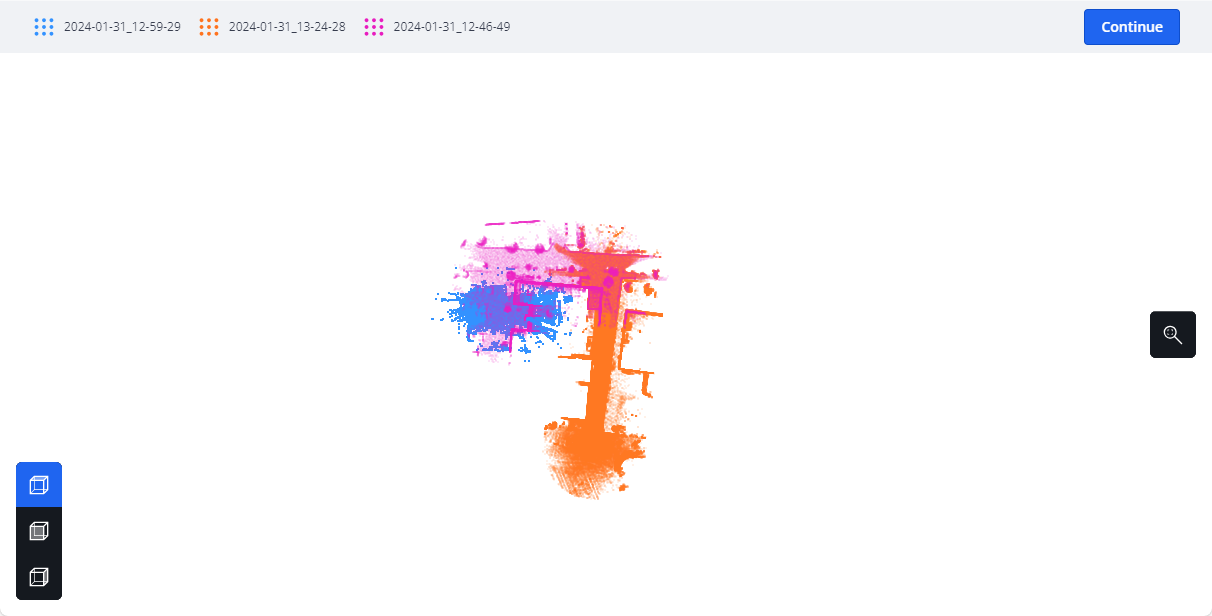
Figure 1-119 Merged point cloud
This view similar to the registration view, i.e. it shows the point clouds, which are part of the merged point cloud, in different colors. You can inspect the point cloud from different angles using the toolbar buttons.
|
|
Activates the top view of the merged point cloud. |
|
|
Activates the front view of the merged point cloud. |
|
|
Activates the right-side view of the merged point cloud. |
|
|
Recenters the view. |
-
If the inspection result is satisfactory, click the Continue button on the top right side of the screen.
If the inspection result is not satisfactory, you can go back to the Sphere XG Viewer, delete the new merged point cloud and redo the registration.
After clicking Continue, the following form is displayed:

Figure 1-120 Publish registered point cloud
-
Enter a name for the merged point cloud.
Optionally, you can enter a new date as timestamp and select a sheet if there is more than one.
-
Click the Publish button.
The new merged point cloud will be processed and then published. This may take some time.
When the procedure is finished, the new merged point cloud will be available in the project structure view.
