User Account: Account and Security
|
1238888 |
You can change these settings in the Sphere XG Dashboard and in the Sphere XG Viewer.
-
Click the user icon (
 ) on the top right side.
) on the top right side.
By default, the user icon is a circle with your user initials. You find information on changing the user icon below. -
Select the menu entry Settings.
The user account page is opened, page Account & Security is preselected.
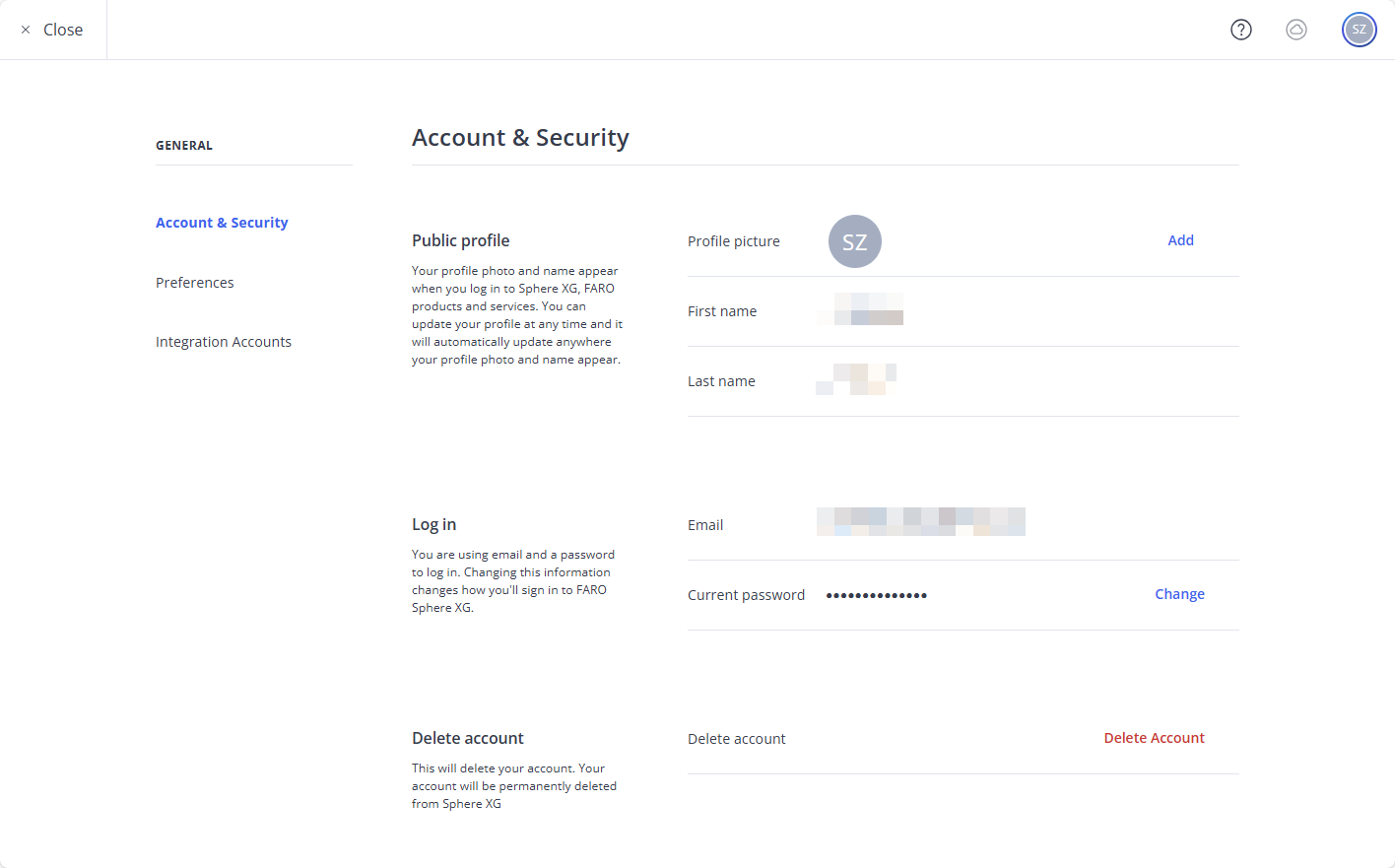
Figure 1-4 Account & Security page
Public Profile
You can edit the entries below. Your workspace role is only displayed, and you cannot edit it here.
To change your profile picture:
-
Click the Add button.
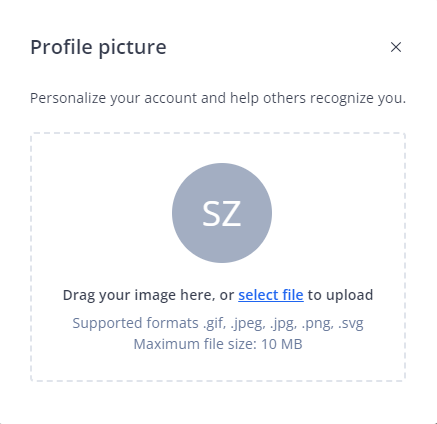
Figure 1-5 Profile picture
-
Drag your image onto the form or click to select a picture from your file system.
-
Then, close the form.
To change your first and last name:
-
Hover the mouse pointer of the entry.
-
Click the
icon.
-
Change your name and confirm the change.
Log In
Not visible if you log in via Single sign-on.
To change your email address:
-
Hover the mouse pointer of the entry.
-
Click the
icon.
-
Change your email address and confirm the change.
To change your password:
-
Click the Change button.
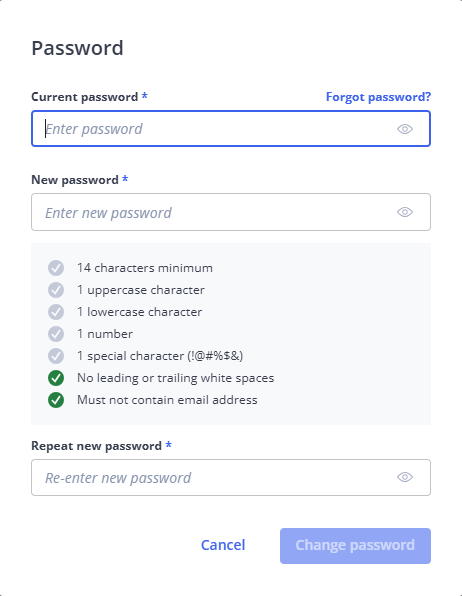
Figure 1-6 Change Password
-
Enter your current password.
-
Enter the new password twice.
-
Click Change Password.
-
Click link Forgot password?.
Form Password will be displayed. -
Click the Reset Password button.
An email with a reset link will be sent to your email address.
Note that you must sign out of Sphere XG after requesting the reset link.
Single sign-on (SSO)
Not visible if you log in with user name and password. Single Sign-On (SSO) means that you only need to log in once to access multiple applications or services without having to sign in again for each one.
If you need to change the SSO provider, contact the FARO support. You can find administrator information about SSO in How to Implement Single Sign-on (SSO) for Sphere XG.
Delete Account
You cannot restore your account once it is deleted.
-
Click Delete Account.
The Request account deletion form is displayed. -
Click Request deletion.
-
Select your email platform.
-
Sent the pre-written email requesting the deletion of your account.
The support team will initiate the deletion process.
