Adding a Clipping Box to a Point Cloud
Use Clipping Boxes to hide or obscure content within the clipping box or from areas surrounding the box.
1. From the Point Cloud ribbon, click Add Box.
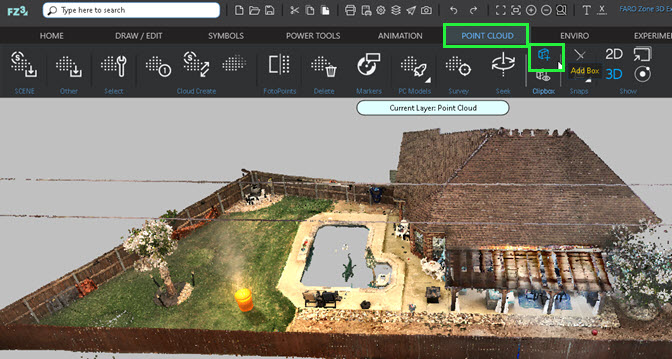

2. Draw the base of the clipping box.
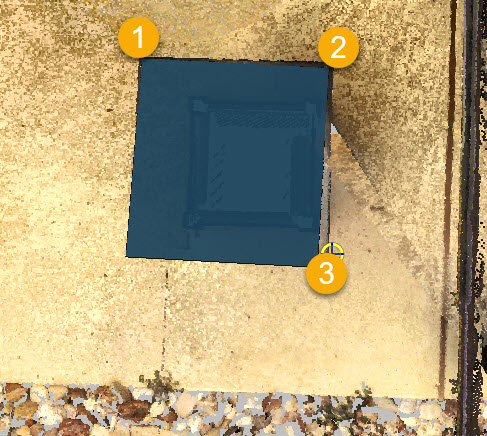
① Select the first point of a 3 point rectangle.
② Select the second point.
③ Select the third point.

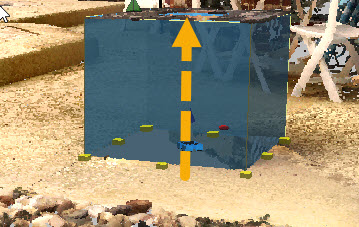
Move the cursor upward and click to set the height of the clipping box.

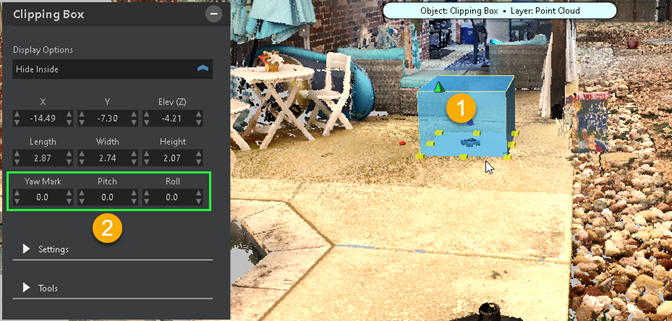
① Use the grips to adjust the clipping box's size.
② Adjust the Yaw, Pitch, and Roll.

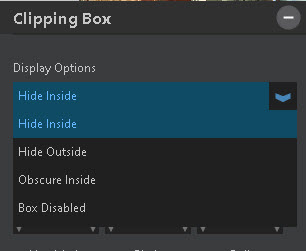
In the Display Options drowdown, choose the area to display:
-
Hide the inside of the clipping box to display only the area outside of the clipping box.
-
Show only the inside of the clipping box to hide areas of the point cloud that are outside of it.

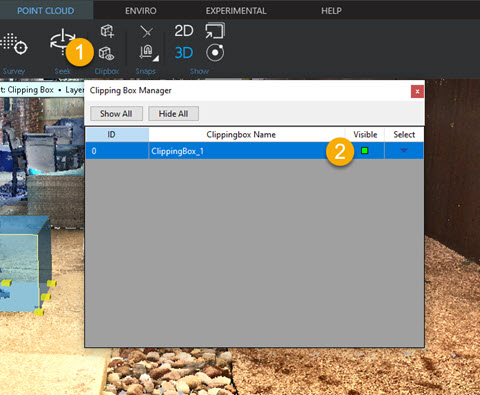
Hide the clipping box cube.
① Click to open the Clipbox Manager.
② Uncheck Visible.
For more information, see Clipping Boxes.
