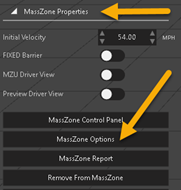MassZone Options and Preferences
Adjust MassZone options and preferences to modify the outcome of the prediction run.
To adjust options and preferences, select a model that has been added to the MassZone universe and then from the tool panel, click MassZone Options. See configuration information for the following MassZone options:
MassZone Global Default Preferences
Vehicle Specs
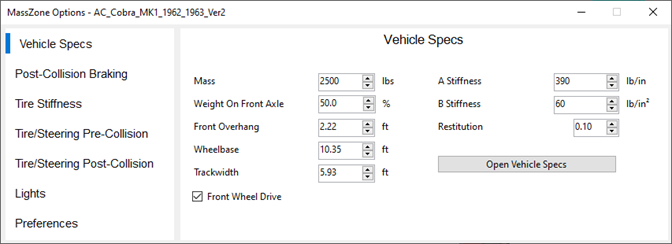
| Mass | Enter the mass value of the vehicle. |
| Weight on Front Axle | Enter the projected percentage value of weight on the front axle. |
| Front Overhang | Enter the amount of front overhang. |
| Wheelbase | Enter the wheelbase width. |
| Track width | Enter the track width. |
| Front Wheel Drive | Check this box if the vehicle is front wheel drive. |
| A Stiffness | Enter stiffness values for the suspension. |
| B Stiffness | Enter stiffness values for the suspension. |
| Restitution | Enter the ratio of the relative velocity of separation after the collision, to the relative velocity of approach before collision. |
Post Collision Braking
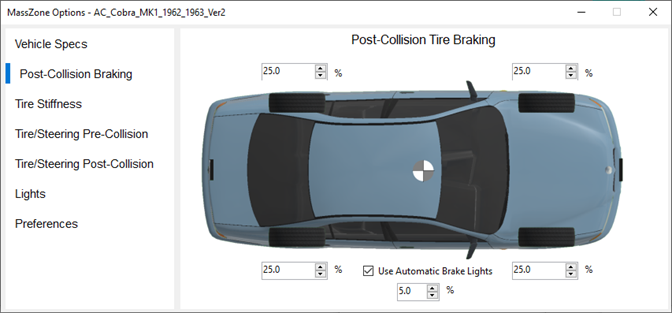
| Percentages % | Enter the values for the braking percentages applied to each wheel. |
| Use Automatic Brake Lights | Check this box to have MassZone apply brake lights to the vehicle during the playback. |
Tire Stiffness
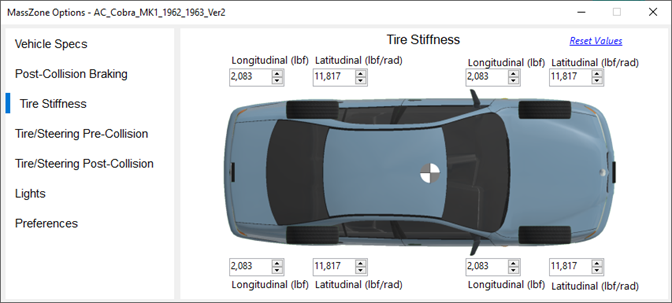
| Longitudinal (lbf) Latitudinal (lbf/rad) |
Tire/Steering Pre-Collision
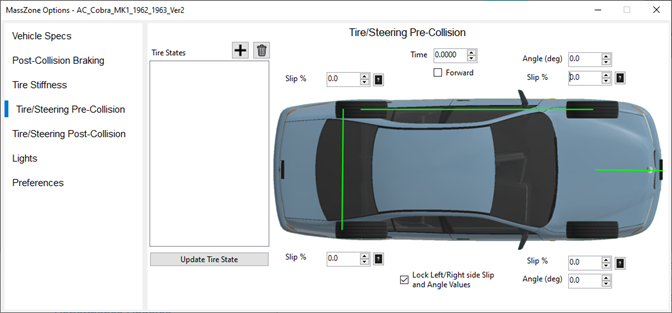
| Tire States | |
| Update Tire State | |
| Time | |
| Forward | |
| Angle (deg) | |
| Slip % | |
| Lock Left/Right side Slip and Angle Values |
Tire/Steering Post-Collision
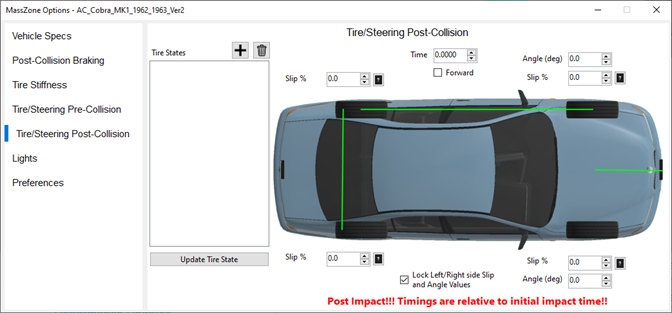
| Tire States | |
| Update Tire State | |
| Time | |
| Forward | |
| Angle (deg) | |
| Slip % | |
| Lock Left/Right side Slip and Angle Values |
Lights
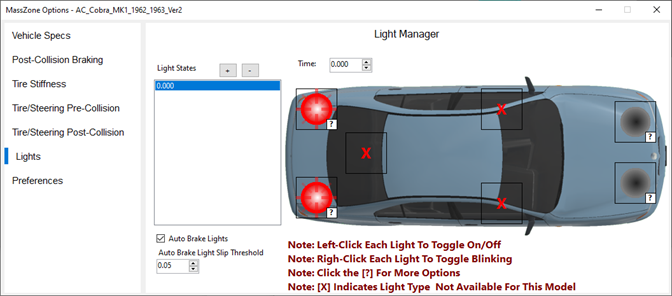
| Light States | The timeline of lighting events that occurs during the scenario. |
| Time | The duration of a lighting event. |
| Auto Brake Lights | |
| Auto Brake Light Slip Threshold |
For more information on MassZone lighting, see Adding Lights to a Vehicle in MassZone.
MassZone Global Default Preferences
Essential settings include:
Open the MassZone options from the property right-click context menu, or click Preferences from the MassZone Options dialog.
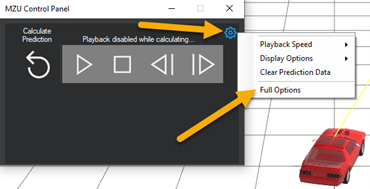
From the MassZone Options dialog, click Preferences.
Configure the following preferences:
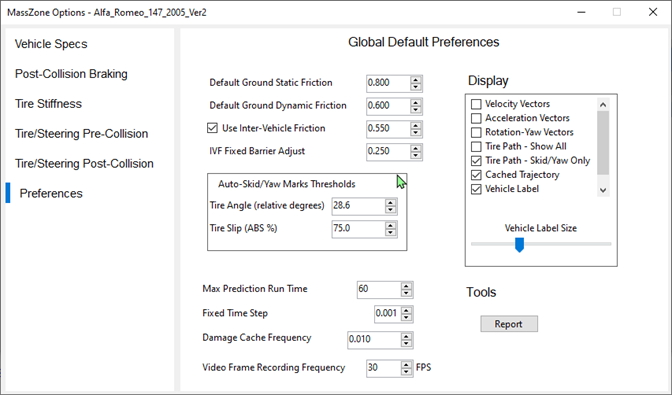
| Default Ground Static Friction | The Global Static Friction value (if no friction zones are detected). |
| Default Ground Dynamic Friction |
The Global Dynamic Friction value (if no Friction Zones are found). The Dynamic Friction value is less than or equal to the Static Friction value. Friction Zones currently use the same value for Static and Dynamic Friction. A future update will support both Friction Zones. The final friction value will be between the Dynamic and Static value, based on comprehensive slip values. |
| Inter-Vehicle Friction (IVF) | When two vehicles contact, they generate a sliding-friction force between them that is proportional to the contact force (collision force) at that location and tangential to the relative velocities at the contact point. This is the percentage of contact force applied as a tangential force. |
| Auto_Skid/Yaw Marks Thresholds |
Automatically creates skid/yaw marks when the vehicle tires meet these thresholds.
|
| Max Prediction Run Time | The maximum amount of time in seconds that a prediction runs before it ends. |
| Fixed Time Step | The fixed time step interval of the prediction. A value of 0.001s is recommended. |
| Damage Cache Frequency | The frequency to store/cache the damage of the vehicles for playback. |
| Video Frame Recording Frequency | Frame rate to record videos when recording a prediction playback. |
| Display Options |
Velocity Vectors - Displays the current velocity vector of the vehicles. Acceleration Vectors - Displays the current acceleration vector of the vehicles. Rotation-Yaw Vectors - Displays the current direction of vehicle (Yaw) Rotation. (left or right rotation) from the velocity vector Tire Path –Show All - Will display the pathing of all tires during a prediction run. Tire Path - Skid/Yaw only - Will only display where automatic skid/yaw marks are predicted. Cached Trajectory - Shows the predicted trajectory path of each vehicles CoG from the last prediction run. Vehicle Labels - Shows the attached detailed data frames for each vehicle. |
| Report | Generates a MassZone Report based on the last prediction run. |