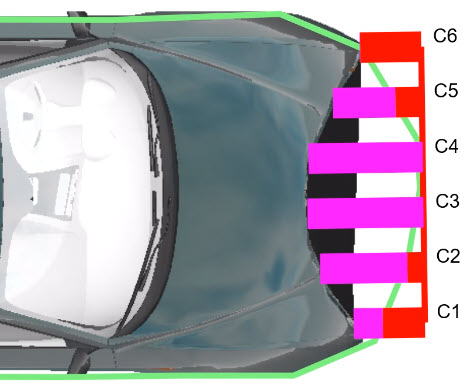Crush Calculator
Crush Calculator
Crash reconstruction specialists use vehicle crush data to determine the Equivalent Barrier Speed (EBS) of a vehicle. 1Campbell related vehicle crush and the vehicle’s stiffness characteristics to the amount of absorbed energy. This energy can be used to compute the EBS. The Crush Calculator provides a convenient way of showing the depth of crush on a vehicle. Simply enter the required parameters to get an estimate of the vehicle’s EBS on impact.
You can accurately measure the depth of crush by comparing the crushed vehicle to an undamaged model. Refer to the manufacturer's specifications, or the Vehicle Spec Database to ensure that the comparison vehicle model is the exact make, model, and year of the damaged vehicle.
Stiffness values for vehicles are available from the manufacturer, or they may be published by government agencies that focus on traffic safety, For example, in the US, the National Highway Traffic Safety Administration (NHTSA) publishes stiffness coefficients for various categories of vehicles. See the NHTSA Car Data Stiffness Coefficients paper on FARO Assist!.
Use the Crush Calculator to analyze crush depth on point cloud vehicles, scaled images, or point data.
To use the Crush Calculator:
-
Do one of the following:
-
Insert an image that shows the profile of the damage to the vehicle and then scale the image.
OR
-
Import a point cloud with a damaged vehicle or the coordinate points of a damaged vehicle.
-
-
Navigate to a profile view of the damage.
-
From the Power Tools tab, click the Crush Calculatortool.
-
Click the beginning point at the edge of the damage.
-
Click the ending point of the tool at the opposite edge of the damage.
-
Drag the coordinate handles to conform to the damage.
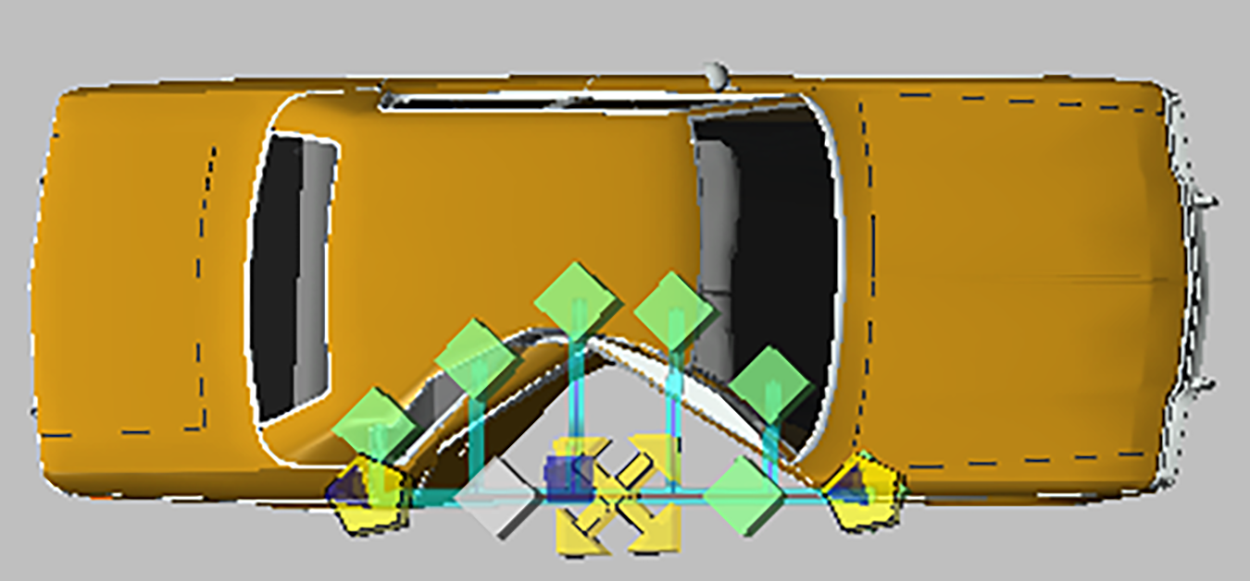
-
Refer to the Crush Calculator Tool Panel for the length of each coordinate.
-
Click Analysis to open the Damage Calculator and enter known values.
-
Click Report to generate a report for the Crush Calculator tool.
Crush Calculator Tool Panel
| Depth | Enter the depth of the damage. |
| Free Space | Enter the free space surrounding the damage. |
| Reverse | Reverse the C1 through C6 order. |
| Free Space Offset |
When this option is off, the full length of the crush line is used unless you manually subtract free space (the empty space between the outline of the vehicle and the baseline of the crush tool). Enabling the option adds a second set of grips that you can use to create a free space offset, along with a Free Space column that shows free space next to the C1-C6 depth columns. Move the free space grips to the exemplar edge (displayed in green, below), and the adjoining grip to the crush edge. The depth values in the analysis do not include the free space depth.
|
| Snap 3D | Change the roll of the crush tool. You can also adjust the elevations of the C1 and C6 end points. |
| Analysis | Opens the Damage Calculator tool panel. |
| Settings | Adjust Crush Calculator Settings.Layer Open the Layer Manager, from which you can choose an existing layer, or add a new layer for the object.Reset Click to reset the settings to default values.Baseline Thickness Adjust the thickness for the baseline.Offset Thickness Adjust the thickness for the offset.Baseline Color Select a baseline color from the color palette.Offset Color Select an offset color from the color palette. |
 Layer Layer
|
Open the Layer Manager, from which you can choose an existing layer, or add a new layer for the object. |
 Report Report
|
Generate a report and open the Print Preview window for options to print or save it. Click Back to return to the tool panel. |
Damage Calculator Tool Panel
| Weight | The weight of the vehicle. |
| Stiffness A|B | The stiffness coefficient of the vehicle. |
| Impact Angle | The impact angle. |
| Damage Width | The width of the damaged areas. |
| G | Calculated variable. G = (Stiffness Value A)2 / (2 * Stiffness Value B) |
| Energy | (Calculated field) Energy |
| EBS | (Calculated field) EBS |