Align Layers
|
1238888 |
Aligning a layer means, for example, that you align an uploaded floor plan to an overview map that was created while uploading a SCENE or Stream project.
For more information on adding, editing and deleting layers, see Add, Edit or Delete Layers in Existing Projects.
You need at least the Project Editor role to align layers.
Start the Alignment Process
You have added the layer yourself:
After adding the layer, the Alignment page opens automatically.
You want to align an already existing layer:
-
Click the
 icon in this toolbar to open the Layers form.
icon in this toolbar to open the Layers form. -
Click the three-dots menu icon behind the layer you want to align and select Align.
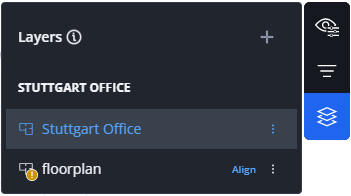
Figure 1-139 Layers form
The Alignment page opens.
Run the Alignment
By default, the layer and the reference object are displayed in a horizontal split screen. If you feel more comfortable in a vertical split screen, you can click icon ![]() on the right middle side of the screen.
on the right middle side of the screen.
-
Select the layer to that you want to align.
-
Click a location in one layer, for example a corner.
-
Then find and click the same location in the reference object.
-
Select a second location in the layer and the reference object.
You can move a marker by clicking and then dragging it. To remove a marker, right-click it.
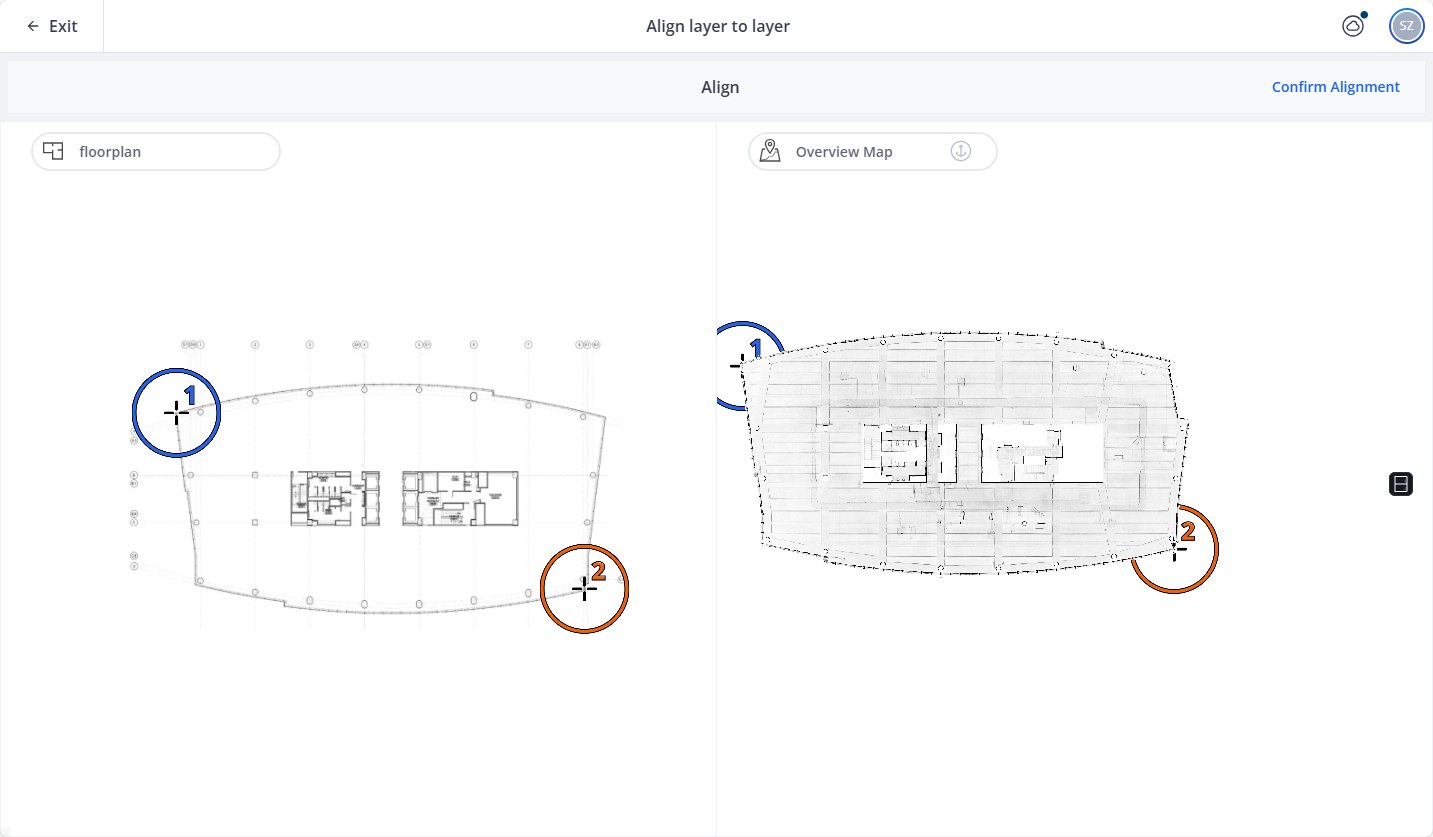
Figure 1-140 Align layers
Once the alignment meets your expectations, click the Confirm Alignment button.
The layer will be aligned to the reference object and you are redirected to the Sphere XG Viewer.
