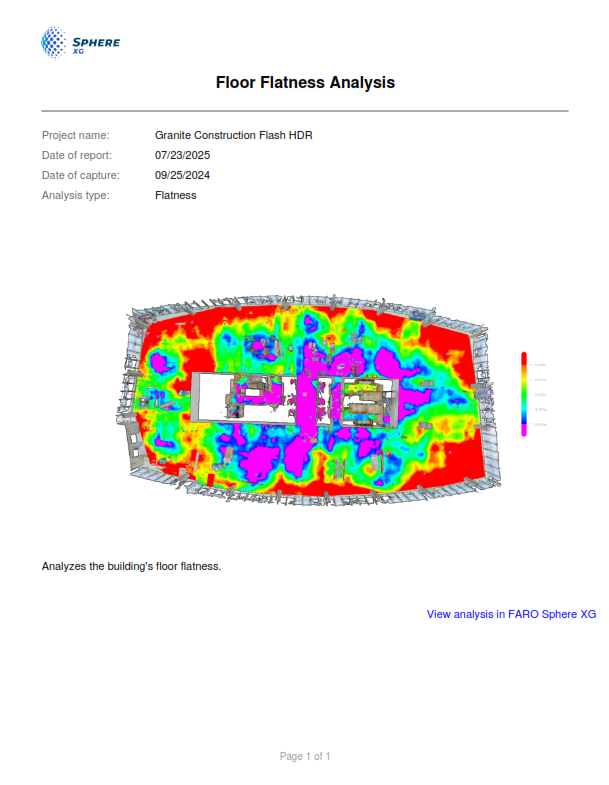Run a Point Cloud Analysis (beta)
|
1238888 |
The flatness and levelness of floors and ceilings, as well as plumbness of walls or any other surfaces can easily be evaluated and visualized using this new point cloud analysis tool.
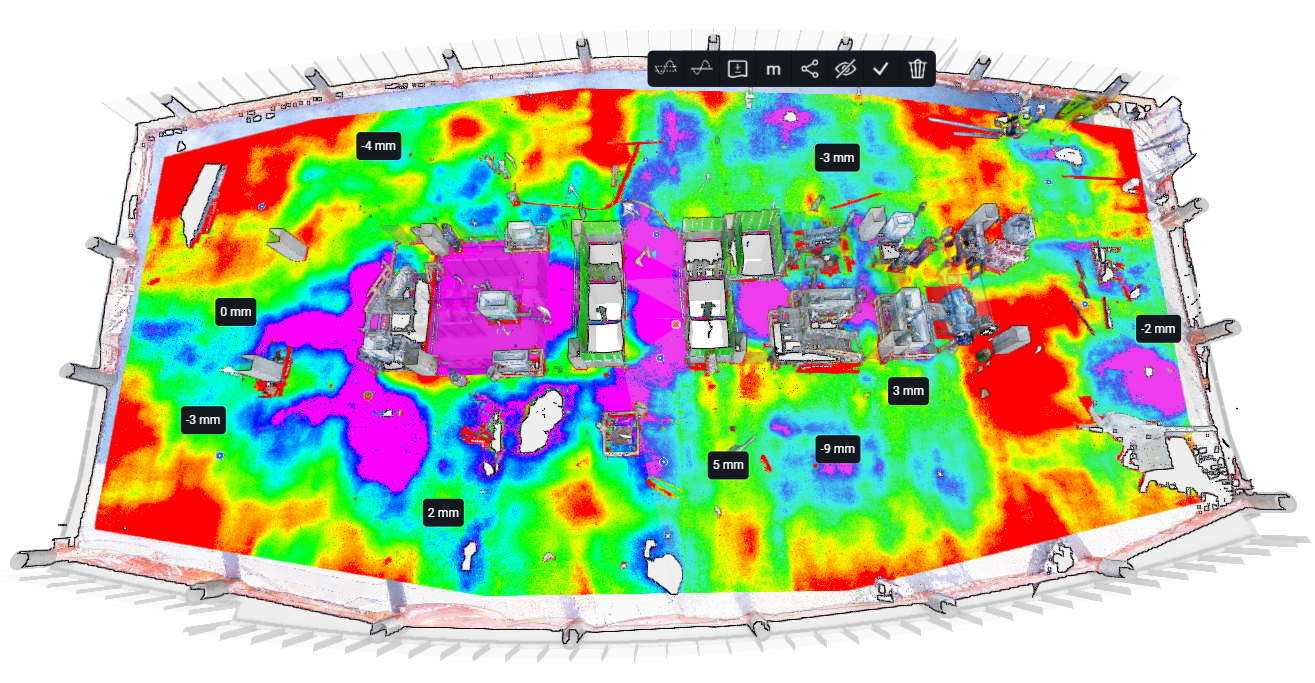
Figure 1-148 Point cloud analysis with collapsed analysis toolbar
To create an analysis:
-
Click the
 icon in the toolbar on the right side when a point cloud is active in the scene.
icon in the toolbar on the right side when a point cloud is active in the scene.
The cursor changes to crosshairs.
-
Click to create a polygon of the area you want to analyze.
This initiates the analysis. -
Optional: make further settings in the analysis toolbar, see explanations below.
-
To save the analysis in the project permanently, click the
 icon in the analysis toolbar.
icon in the analysis toolbar.
When you close the toolbar, the analysis is no longer displayed on the point cloud. You can display it by clicking the ![]() icon in the point cloud. You can also show and hide the analysis in the, see General View Settings.
icon in the point cloud. You can also show and hide the analysis in the, see General View Settings.
Settings in the Analysis Toolbar
You can make further settings in the analysis toolbar. ![]() icon for an existing analysis.
icon for an existing analysis.
After opening the toolbar, only the color scale as well as the elevation is displayed.
Click the triangle icon to open the analysis options.

Figure 1-149 Expanded analysis toolbar
Reference Plane: Clicking the eye
![]() icon will show or hide the reference plane. You can set the reference plane orientation by selecting which points you want to compare to the reference plane, see
icon will show or hide the reference plane. You can set the reference plane orientation by selecting which points you want to compare to the reference plane, see .
 Shows or hides the reference plane that is used for the point colorization, see above.
Shows or hides the reference plane that is used for the point colorization, see above.
-
Flatness: The reference plane is the best fit of the selected points without any constraint. Use this parameter to evaluate how flat the plane is regardless of its orientation.
-
Level: The reference plane is always level/horizontal. Use this parameter to evaluate the flatness of the analyzed plane in the point cloud compared to the reference plane.
-
Elevation: The reference plane is always horizontal. Use this parameter to evaluate the elevation of points of the analyzed area in the point cloud. If you select this reference plane orientation, you can also change the elevation of the reference plane, see
.
-
Plumb: The reference plane is always plumb/vertical. Use this parameter to evaluate how plumb or vertical the analyzed plane in the point cloud is. The reference plane is set by the best fit of the selected points with a vertical constraint.
Shows the current elevation of the reference plane. If you have selected Elevation under
, you can edit the elevation here.
Change the color scale. The color scale compares the points with a reference plane, see below. Then it colors each point with its deviation to the reference plane.
-
The tolerance defines the transitions on the color scale. The points deviation values are mapped accordingly.
-
The range determines how far from the plane the points can be while still being affected by the analysis colorization. In other words, only points inside the range will be colored.
Allows adding labels showing the deviation from the reference plane. Note this is only possible after you have saved the analysis.
 When the analysis is not yet saved, the
When the analysis is not yet saved, the ![]() icon is displayed allowing to save the analysis. If the analysis is saved, the
icon is displayed allowing to save the analysis. If the analysis is saved, the ![]() icon is displayed allowing to share the analysis via link, see more detailed explanation under
icon is displayed allowing to share the analysis via link, see more detailed explanation under .
The options in the three-dots menu differ depending on whether the toolbar is collapsed or expanded.
-
Share: Copies a link to the analysis to the clipboard. You can then share this link with via email or messenger. This link will restore the various objects of the scene such as the active point cloud and the 3D model. Note this is only possible after you have saved the analysis.
-
Create report: Creates and downloads a report of the point cloud analysis. You can enter a report name and a report description. The report will contain the name and the description as well as the project name, the report date, the capture date, the analysis type and a link to view the project with the point cloud analysis in the Sphere XG Viewer. See figure of example report below.
-
Delete: Deletes the analysis. You cannot undo this.