General View Settings
|
1238888 |
If you click ![]() on the right side of the screen, the General View Settings form is opened.
on the right side of the screen, the General View Settings form is opened.
You can define these settings in all views. However, the effect might not be visible in all views.
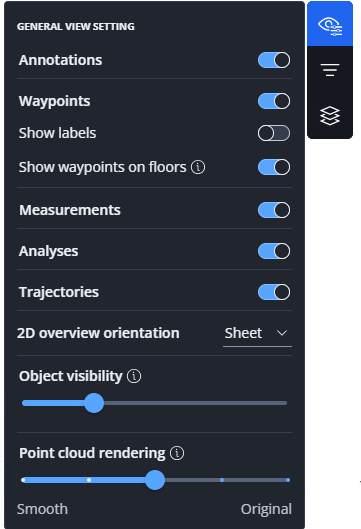
Figure 1-47 General View Settings
Hide or Show Objects
Show or hide information of the objects mentioned below. This is helpful in point clouds with a lot of objects to increase the visibility of a particular object type.
-
Annotations: Hides or shows annotations.
-
Waypoints: Hides or shows waypoints. You can make more settings for waypoints, see below.
-
Measurements: Hides or shows measurements.
-
Analyses: Hides or shows the coloring added by the point cloud analysis, see Run a Point Cloud Analysis (beta).
-
Trajectories: Hides or shows the trajectory.
Waypoints
-
Show labels: Show or hide labels.
-
Show waypoints on floor: If you activate the switch, waypoints are displayed on the floor with a predefined offset.
If you deactivate the switch, waypoints are displayed at their actual elevation. -
Colorizes - Default: If you activate this switch, the default colorization (grey) is used.
-
Colorize - By elevation: If you activate the switch, waypoints will be displayed with different colors according to their elevation. Note that this option is only available if the elevation difference is greater than 1 meter.
-
Colorize - By capture date: If scans were captured on different dates and at least one day apart, you can colorize the waypoints according to their capture date.
-
HoloBuilder colors: Shows the waypoints in the colors that were used in the HoloBuilder WebEditor, see also Change the color of your waypoints. Note that it is currently not possible to set these colors directly in the Sphere XG Viewer.
For the options Colorize by elevation and Colorize by capture date, a scale showing the color gradient is displayed at the lower right side of the screen.
2D overview orientation
-
Sheet: If you add a layer, it is aligned to an existing layer. In this default view, it may occur that the layer is not 100% square or flat.
-
Project: If you add a layer, it is aligned to the project coordinates.
This setting also affects the camera orientation in the 2D view when layers are displayed. For more information on adding layers, see Add, Edit or Delete Layers in Existing Projects.
Object visibility
Use the slider to increase or decrease the distance at which objects, for example annotations and measurements, become visible.
Point cloud rendering
Use the slider to adjust the visual appearance of point clouds. The following options are available as positions on the slider.
-
Smooth: Optimized for a smooth fly-through experience. Details may appear blurred and flattened out, especially on SLAM data. Use this option for sparse point clouds.
-
Balanced: Good fly-through experience. Details appear sharper, especially when more points are loaded.
-
Sharp: The navigation is smooth. Details are enhanced by outlining them. This option works well for SLAM data.
-
Sharpest: Maximum sharpness of detail. The fly-through experience is noisy. This option works well for detailed annotations and measurements when the camera is not moving.
-
Original: Shows the original point cloud data without any special effect.
