Set Location Markers
|
1238888 |
You can use location markers to mark positions in a 2D view where a 360° photo should be added.
-
Click the
 icon in the toolbar on the right side.
icon in the toolbar on the right side.
The icon turns blue. -
In the toolbar at the bottom, click the
 icon.
icon.

Figure 1-157 Edit waypoints toolbar
-
Click the location in the 2D view, where you want to place the location marker.
The location marker is displayed with icon .
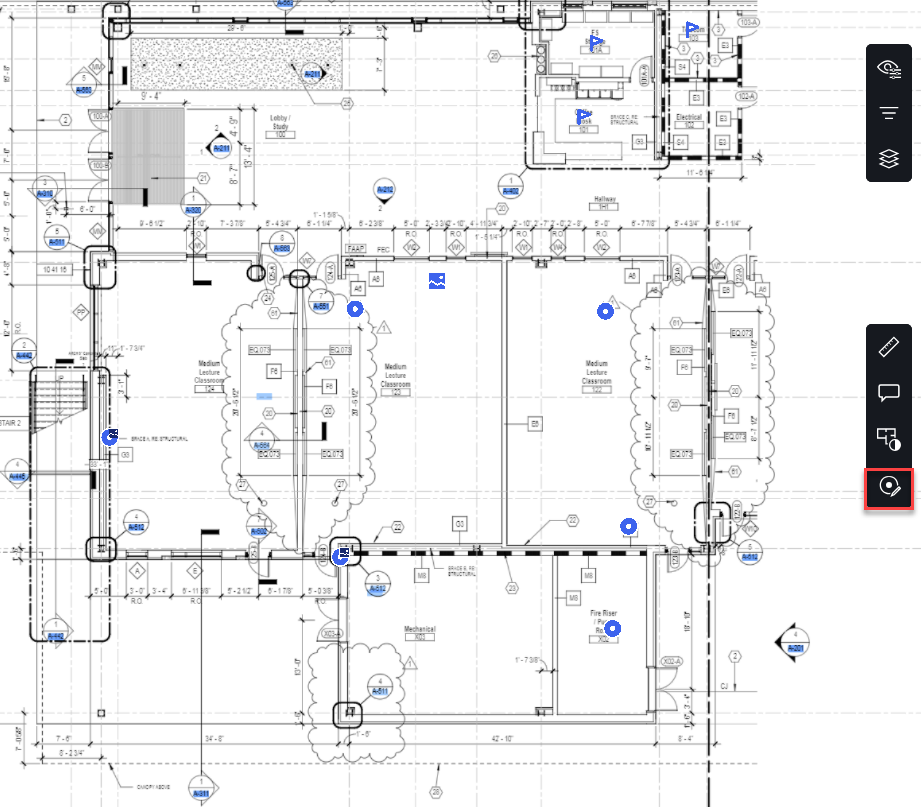
Figure 1-158 Edit waypoints in the 2D view
You can also move a location marker with or without a 360° photo to another area, see Move Waypoints to another Area.
