Move Waypoints to another Area
|
1238888 |
In the project structure view, you can move the following types of waypoints to another area of your project.
You can also move these waypoints within the same area or to a new area by drag and drop.
Waypoint with a 360° photo, i.e. static HoloBuilder captures, see Capture 360° photos and create tours with the JobWalk App.
![]() 2D image that was added in the HoloBuilderWebEditor with no assigned position.
2D image that was added in the HoloBuilderWebEditor with no assigned position.
![]() Waypoint with a 360° photo and an additional 2D image.
Waypoint with a 360° photo and an additional 2D image.
![]() Location marker: These location markers are placeholders for images that should be added. See Set Location Markers for more information.
Location marker: These location markers are placeholders for images that should be added. See Set Location Markers for more information.
Move waypoints to another area via the context menu:
-
Select the waypoint in the 2D view or in the project structure view.
-
In the project structure view, click the three-dots menu of the waypoint.
-
Select menu entry Move to different area.
The following form is displayed.
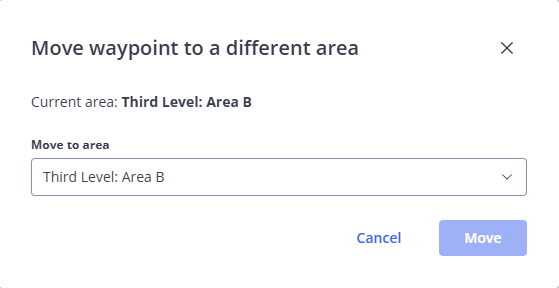
Figure 1-166 Move waypoint to different area
-
Select the area to which you want to move the waypoint.
-
Click Move.
The waypoint will be moved to the selected area.
