Group: Members Tab
|
1238888 |
To open this tab:
-
Select the entry Groups in the task panel.
-
Click a group tile or list entry.
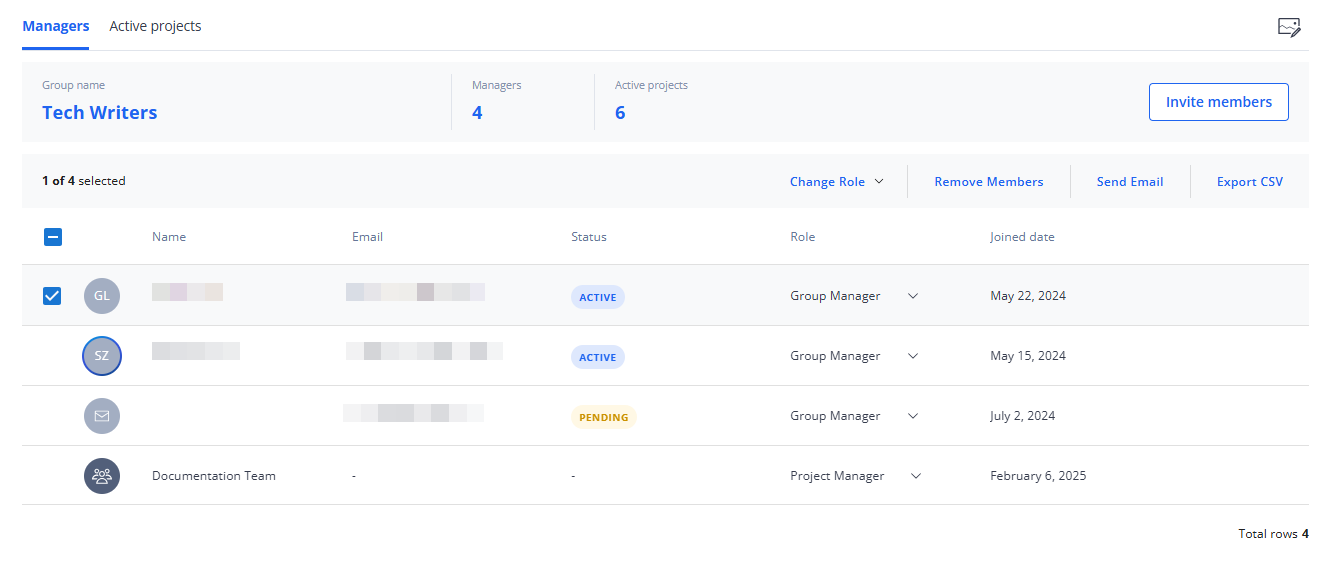
Figure 1-32 Groups, Members tab
![]() Change Thumbnail: By default, a standard image is used for a new project. Clicking the preview image opens the Change Thumbnail form. You can select a standard image from the Gallery tab or add an image from your computer by dragging it onto the form or selecting it from the file system. Note that the file size must not exceed 10MB.
Change Thumbnail: By default, a standard image is used for a new project. Clicking the preview image opens the Change Thumbnail form. You can select a standard image from the Gallery tab or add an image from your computer by dragging it onto the form or selecting it from the file system. Note that the file size must not exceed 10MB.
Invite members: Opens a dialog in which you can add members to the group and assign roles.
Edit: If there is editable content, the edit icon is displayed when you hover the mouse pointer over an entry.
Members Summary
Displays the group name as well as the number of members.
Members List Header

Figure 1-33 Members list header
This header is only displayed if one or more group members are selected by marking the checkbox of the member or the Select all checkbox at the top of the list, see below.
The header shows the number of currently selected members. In addition, the following options are available:
Change Role: Opens a dropdown list from which you can select a new role for the selected member(s). Manager roles in the group context are Group Manager and Project Manager. In addition, you can assign the Group Viewer role if you want to give users viewing permissions for the projects of a group. For more information on roles and permissions, see Roles and Permissions in Sphere XG
Resend Invitation: This option is only displayed if an invited user has not accepted an invitation. Clicking this option, sends the invitation email again.
Remove Members: Removes a member from the group. This is the same functionality as icon described below.
Send Email: Opens the email client with a new email and the member's email address already filled in.
Export CSV: Exports the selected members in .csv format.
List of Members
The Members tab shows the list of group members. They are displayed with user or team name, email address, their role and the date on which an invitation was sent.
Column Status shows whether members are active or pending, i.e. have not yet accepted the invitation to the group. Teams do not have a status.
Hovering the mouse pointer over a group member, displays the following options:
![]() Selects the current member. To select all members, mark the checkbox at the top of the list.
Selects the current member. To select all members, mark the checkbox at the top of the list.
Removes the member from the group. Note that you cannot undo this, but you can invite the member again later.
