Sphere XG Dashboard
|
1238888 |
The Sphere XG Dashboard provides access to your workspaces, projects, groups, workspace members and analytics data.
The Sphere XG Dashboard consists of a task panel on the left side, a data content view on the right side showing the content that you have selected in the task panel as well as a general toolbar at the top.
When you open the Sphere XG Dashboard, task panel entry Projects > Active is selected. The data view shows the active projects either with a preview or a standard image.
From the Sphere XG Dashboard, you can open your projects in the Sphere XG Viewer. Depending on your setup, you can also open the project in HoloBuilder.
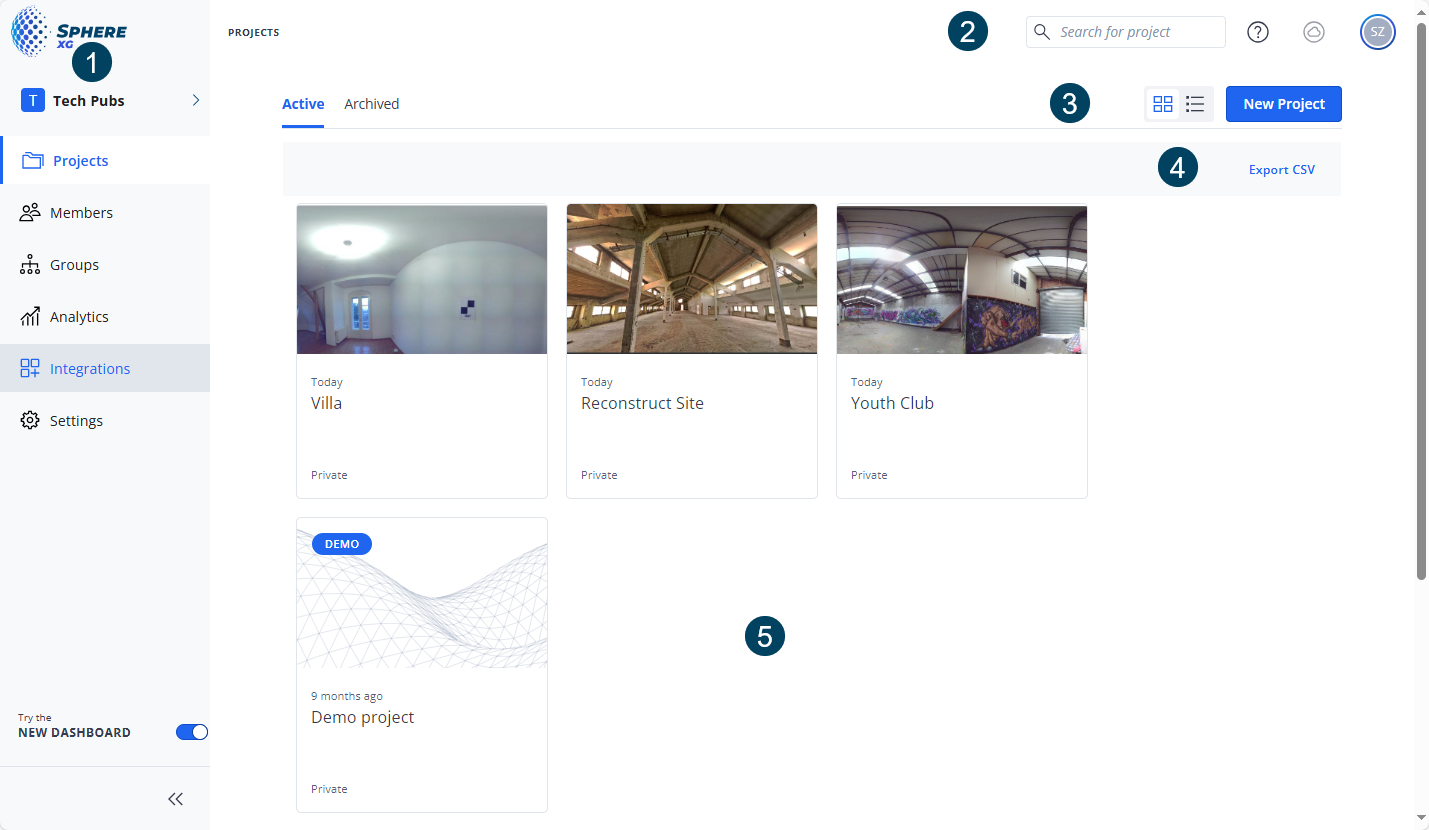
Figure 1-11 Sphere XG Dashboard
 Task Panel
Task Panel
Depending on your role and its permissions, you may not be able to see all the entries listed below. For a description of roles and permissions, refer to Roles and Permissions in Sphere XG.
Workspaces: Allows access to the workspaces in which you are a member. If you are a member of more than one workspace, you can switch workspaces.
Projects: Allows access to the active and archived projects for which you have permission.
![]() Members: Users and teams who are members of the current workspace in a list or tile view.
Members: Users and teams who are members of the current workspace in a list or tile view.
Groups: Groups as an organizational folder for projects within the current workspace in a list or tile view.
Analytics: Clicking entry Analytics displays statistical data in an overview as well as from a group, project or user perspective. Note that most functionality in this section is part of the paid Premium Analytics feature.
Settings: Shows general workspace settings.
 General Tool Bar
General Tool Bar
Search content: You can enter any string in this field. The content of the data content view will automatically adapt while you are typing.
![]() Help: Opens a menu in which you can open a chatbot, the HoloBuilder Help Center, a video tutorial page and a feedback form.
Help: Opens a menu in which you can open a chatbot, the HoloBuilder Help Center, a video tutorial page and a feedback form.
Cloud activity: Opens the Cloud activity form.
![]() User Settings: Allows viewing and changing your user settings. By default, the icon is displayed with your username initials in it but, you can also change it in the Account & Security section in the user settings.
User Settings: Allows viewing and changing your user settings. By default, the icon is displayed with your username initials in it but, you can also change it in the Account & Security section in the user settings.
 View/New Project
View/New Project
: Toggles between tile view and list view.
New Project button: Click to create a new project.
 Export in .csv Format
Export in .csv Format
Export CSV: Exports content in .csv format.
 Data Content View
Data Content View
The view that shows the content you have selected in the task panel. In this screen section, you can also edit data.
