 Total View
Total View
Total View tools allow you to create over-arching animations based on snapshot-keyframes. Animated objects also display during the playback. The following tools are available:
-
Security Tools
 Total View Tool Overview
Total View Tool Overview
To create a birds-eye view of a scene (including or excluding animation), navigate through views and take snapshots. After you capture snapshots for all of the views, you can walk through, or fly through all of the views.
To build a fly through with snapshots:
-
From the Animation ribbon, click the
 Total View tool.
Total View tool. -
Do one of the following:
-
Navigate to the first desired view of the scene and click Snapshot. Note that Total View becomes transparent but does not close. The snapshot appears in the Named View panel.
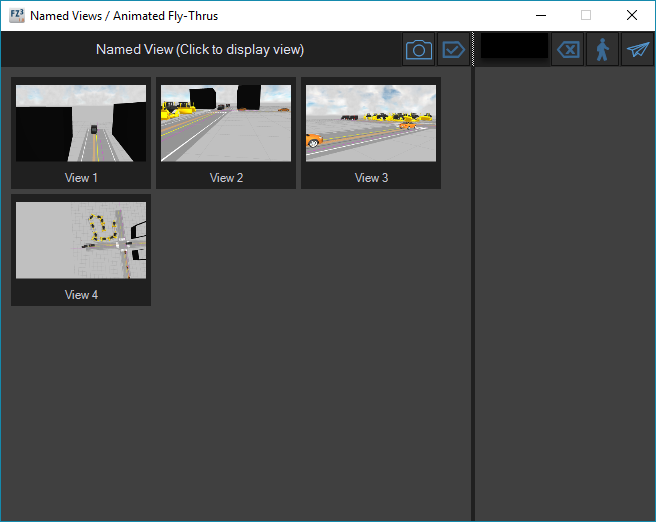
OR
-
Click Fly-Thru Options to walk through the scene using navigation controls. Here you can control Camera Height, Follow Tilt, and adjust the size of each “step” of the navigation controls.
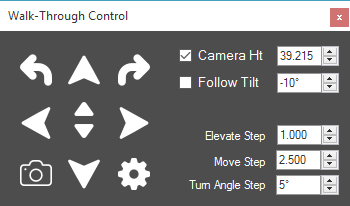
-
-
Do one of the following:
-
Navigate to the first desired view of the scene and click Snapshot. Note that Total View becomes transparent but does not close. The snapshot appears in the Named View panel.
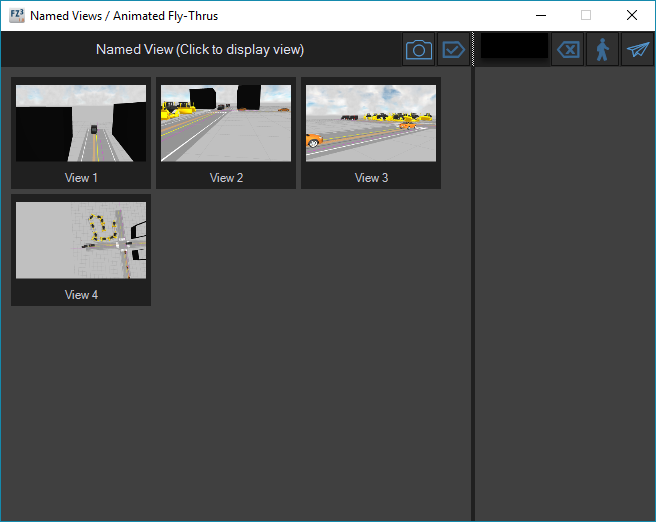
OR
-
Click Fly-Thru Options to walk through the scene using navigation controls. Here you can control Camera Height, Follow Tilt, and adjust the size of each “step” of the navigation controls.
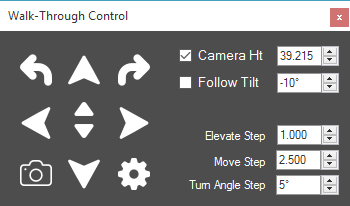
-
-
Proceed through the views and click snapshots in the intended order of the fly through.
-
After capturing all of the views, click each snapshot to quality check each view.
-
Click the Move arrow to add the snapshots to the Total View panel.
-
Click Create Total View Animation. The Animation Speed window displays.
If no images are in the fly-through image bin, all images automatically add to the bin for total view animation.
-
Select the speed.
Walk-Thru - View the fly-through at 3 mph.
Fly-Thru - View the fly-through at 30 mph.
Custom - Customize the speed by selecting the feet per second (fps).
Total Time - Specify the number of seconds for the duration of the fly-through. This option provides an easy way to adjust the playing length of the fly-through. You can adjust the timing for individual snapshots in the KEP Manager.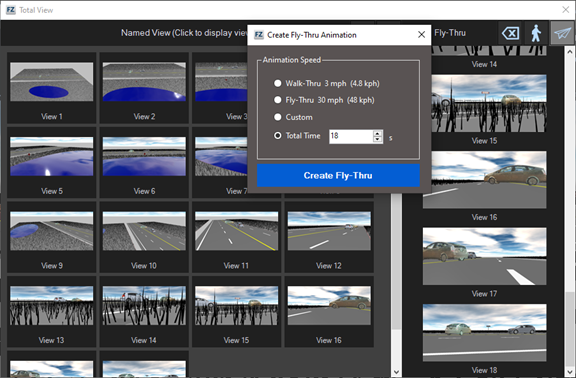
-
Click the Play command to view the animation.
-
To turn off the Total View animation, click the Stop Animation command. Click the Total View animated camera to restart it.
You can adjust the Total View animation paths with the grips. The paths may appear high in the virtual air. This is normal.
For more information, see the Fly-Thru Workflow and the Fly-Thru Advanced Workflow.
