Add, Edit or Delete Layers in Existing Projects
|
1238888 |
You find this functionality in the view settings and filter toolbar on the right side. You need at least the Project Editor role to add, edit or delete layers.
A layer is a concept in Sphere XG describing the fact that you can overlay and align documents (.pdf, .png, .jpeg and .jpg format), i.e. 2D plans, layouts and schematics. For example one layer may show the floor plan with windows, doors and walls and another layer may show piping and electricity. You can overlay these layers or hide one or the other. For more information, see Hide or Display Multiple Layers.
Note that these layers are only visible in Sphere XG. They will not be visible in the JobWalk App or the HoloBuilder WebEditor. If you want sheets to be visible in the JobWalk App or in the HoloBuilder WebEditor, you can add them as areas in Sphere XG. For more information, see Import an Area into your Project.
Click the ![]() icon in this toolbar to open the Layers form.
icon in this toolbar to open the Layers form.
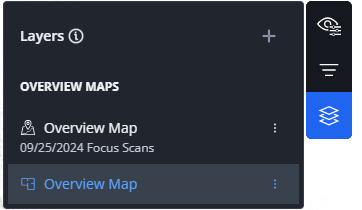
Figure 1-107 Layers form
Note that if you upload a document as an area, the area's layout will also be used as a layer within the area. These layers are also visible in the Layers form.
Add a Layer
This option adds a layer to the current area.
-
Click the + icon.
The Import sheet page is opened. -
Select the document you want to import from the file system and confirm or drag the document onto the page.
-
Click the Import button.
After you have added the layer, the Alignment page is opened. On this page, you can align the new layer to an existing layer. See Align Layers for more information.
If you do not align the layer at this point, the layer will be shown with an exclamation mark in the Layers form.
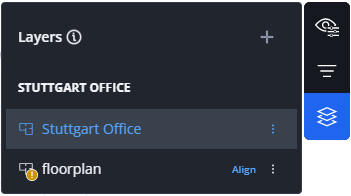
Edit a Layer
You can change the name of a layer.
-
Click the three-dots menu icon behind the layer you want to edit and select Edit.
-
In the Edit form, change the name.
-
Click Edit.
Delete a Layer
-
Click the three-dots menu icon behind the layer you want to delete and select Delete.
-
Click Delete in the Delete Element? form to confirm.
Note that you cannot undo the deletion.
At least one layer must remain in the project, i.e. it is not possible to delete the last layer.
Align a Layer
See Align Layers.
