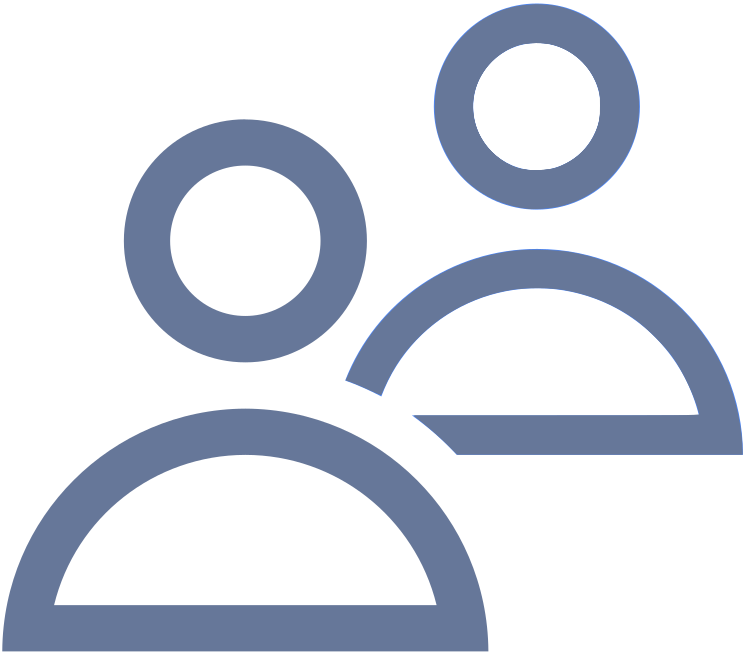 Members: Members Tab
Members: Members Tab
|
1238888 |
Depending on your role you may not be able to see this task panel entry or edit properties. For further information, see Roles and Permissions in Sphere XG.
On this tab you can invite and manage single users as members of the currently selected workspace. Note that the Members tab also shows users that are part of a team that was invited to the workspace.
-
Click the task panel entry Members.
-
Then click the Members tab.
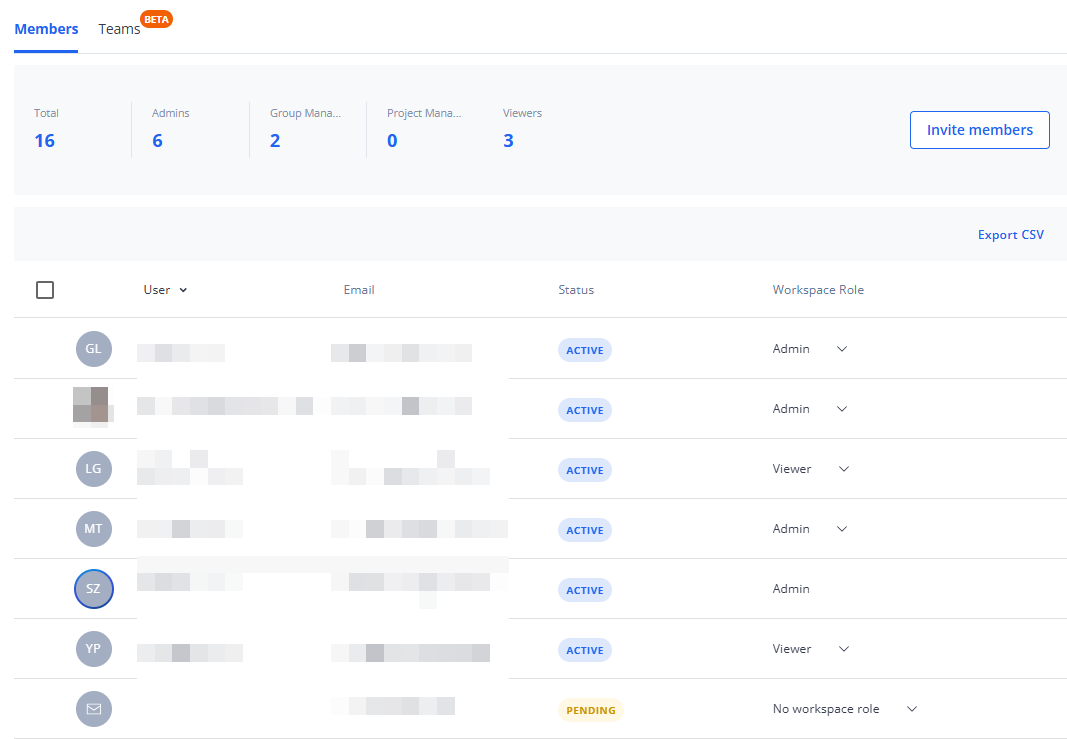
Figure 1-26 Users as workspace members
Invite members: Opens a dialog in which you can add users to the workspace and assign workspace roles. On this tab, you can only invite single users. You can invite a team to the workspace on the Teams tab.
Members Summary
Displays the number of Workspace Admins, Group Managers, Project Managers and Workspace Viewers in the workspace. For more information on roles and permissions, see Roles and Permissions in Sphere XG.
Members List Header

Figure 1-27 Workspace members list header
This header is only displayed if one or more users are selected by marking the checkbox or the Select all checkbox at the top of the list, see below.
The header shows the number of currently selected users. In addition, the following options are available:
Change Role: Opens a dropdown list from which you can select a new workspace role for the selected user(s), i.e. Workspace Admin and Workspace Viewer. Users who have been invited with project access for a specific project are marked with Project Access. Note that you can also change the workspace role for users who are part of a of a team. This assignment overrides the workspace role which is assigned to the team.
Resend Invitation: This option is only available if an invited user has not accepted an invitation, either as a single user or a team member. Clicking this option, sends the invitation email again.
Remove Members: Removes a user from the workspace. Note that you cannot undo this, but you can invite the user again later. The user no longer has access to the workspace, but the account still exists. This is the same functionality as icon described below. If the user belongs to a team, she/he is also removed from the team.
Send Email: Opens the email client with a new email and the user's email address already filled in.
Export CSV: Exports content in .csv format.
List of Members
The page shows the list of users who are members of the currently active workspace with name, email address and their workspace role. Column Status shows whether users are active or pending, i.e. have not yet accepted the invitation to the workspace.
Hovering the mouse pointer over a user, displays the following options:
![]() Selects the current user. To select all users, mark the checkbox at the top of the list.
Selects the current user. To select all users, mark the checkbox at the top of the list.
Removes the user from the workspace, see above.
Resend Invite: See Resend Invitation above.
