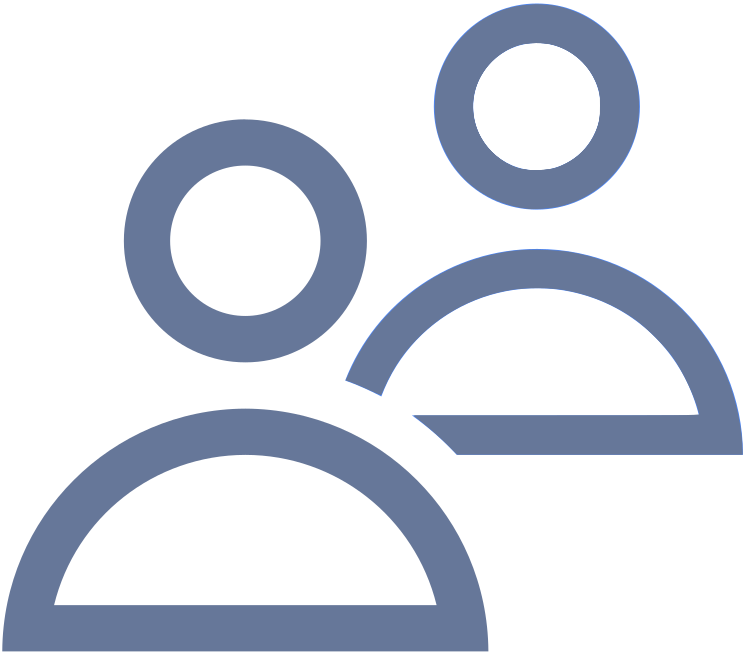 Members: Teams Tab
Members: Teams Tab
|
1238888 |
Depending on your role you may not be able to see this task panel entry or edit properties. For further information, see Roles and Permissions in Sphere XG.
On this tab you can create teams containing users and add them to the currently selected workspace. You can add users who are already members of the workspace or invite new users.
-
Click the task panel entry Members.
-
Then click the Teams tab.
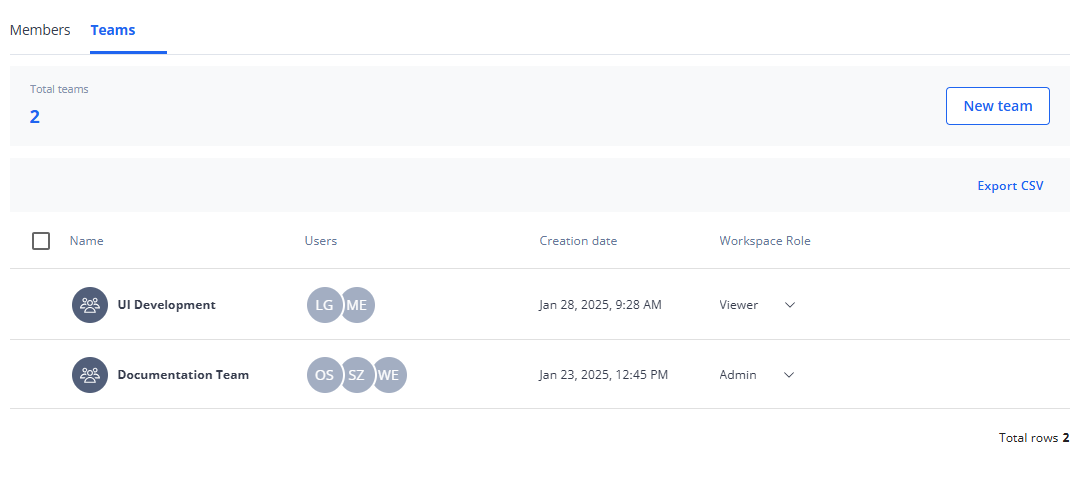
Figure 1-28 Teams as workspace members
New team: Opens a dialog in which you can create a new team, invite it to the workspace and assign a workspace role.
Teams Summary
Displays the number of teams in the workspace.
Teams List Header
This header is only displayed if one or more teams are selected by marking the team's checkbox or the Select all checkbox at the top of the list, see below.
The header shows the number of currently selected teams. In addition, the following options are available:
Remove: Removes the team and its team members from the workspace. Note that you cannot undo this. If you want to re-add the team, you must create it again. The users who were members of the team no longer have access to the workspace, but their accounts still exist. This is the same functionality as icon described below.
Export CSV: Exports content in .csv format.
List of Teams
The Members page shows the list of teams who are members of the currently active workspace with name, user icons, creation date and the team's workspace role.
You can change the workspace role by opening the dropdown list in column Workspace Role and selecting the role you want.
Hovering the mouse pointer over a team, displays the following options:
View details: same as clicking on the team to open the team details, see section Team Details below.
![]() Selects the team. To select all teams, mark the checkbox at the top of the list.
Selects the team. To select all teams, mark the checkbox at the top of the list.
Removes the team from the workspace, see above.
Team Details
Click a team to open the team details with the (team) Members and the Groups&Projects tabs:
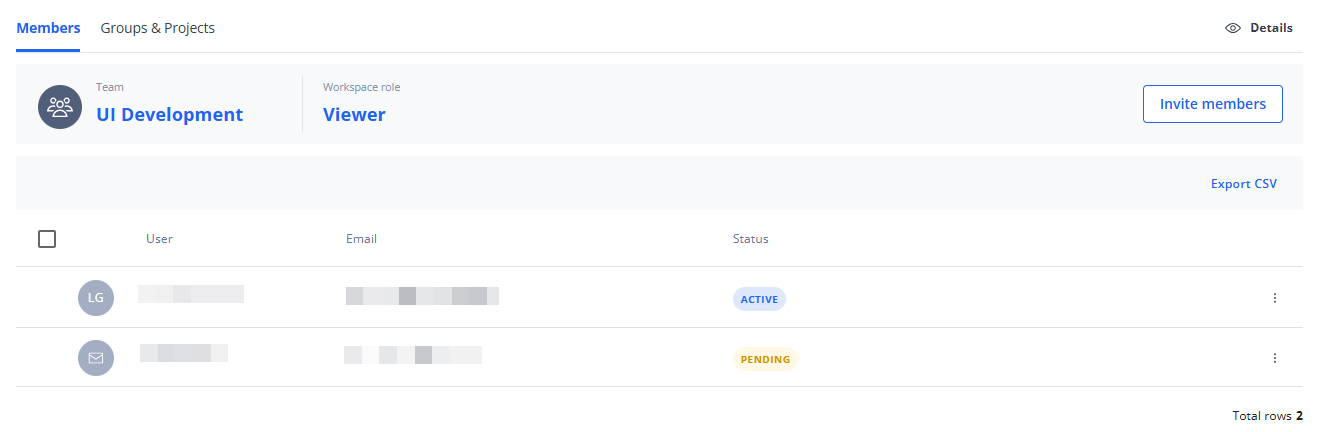
Figure 1-29 Team details
(Team) Members Tab
The information on this tab is similar to the Members page. It shows the members of the team.
Invite members: Opens a dialog in which you can add users to the team.
The (team) members summary shows the team name and the workspace role assigned to the team. Clicking on the name allows you to change the name. You assign the workspace role to the team at the team creation but you can also change it later on the Teams tab in column workspace.
Users who are members of the team may also have a workspace role assigned directly to them. In this case, the role with the highest permission level takes precedence.
The (team) members list header shows the following options:
-
Resend Invitation: This option is only available if an invited user has not accepted an invitation to the team. Clicking this option, sends the invitation email again.
-
Remove From Team: Removes the selected user(s) from the team. The user no longer has access to the workspace, but the account still exists. They will only have access to the workspace if they have a workspace assigned directly to them.
-
Remove From Workspace: Removes the selected user(s) from the workspace. The user no longer has access to the workspace, but the account still exists.
-
Send Email: Opens the email client with a new email and the user's email address already filled in.
-
Export CSV: Exports content in .csv format.
The list of (team) members shows the list of users who are members of the team with name and email address. Column Status shows whether users are active or pending, i.e. have not yet accepted the invitation to the team.
Hovering the mouse pointer over a user, displays the following options:
![]() Selects the current user. To select all users, mark the checkbox at the top of the list.
Selects the current user. To select all users, mark the checkbox at the top of the list.
Removes the user from the workspace, see above.
Resend Invite: See Resend Invitation above.
Groups&Projects Tab
On his tab you can check the group and project assignment of the team.
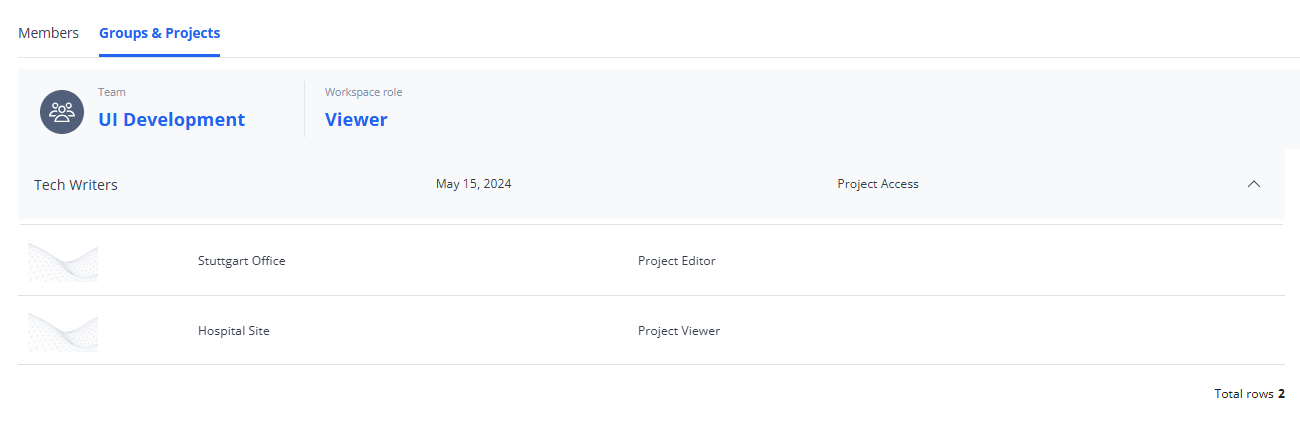
Figure 1-30 Group and project assignment of a team
The figure above shows that the team UI Development is a member of group Tech Writers and has access to the projects Stuttgart Office with the project role Project Editor and Hospital Site with the project role Project Viewer. The team does have project access but no role in the group managing the project (Group Manager or Project Manager).
You can collapse and expand a group on this page by clicking the triangle at the right side. This is especially helpful if a team is member in numerous groups with many project assignments.
Clicking on a project opens the Overview tab of the Projects page.
Hovering the mouse pointer over a project, displays the following options:
Share project: Opens a popup with a link to the project. You can then copy the link and send it via email or other communication tool to the person(s) you want. If the project's access level is Private, the addressee of the link needs a Sphere XG account or must create one and must be invited to the project or workspace. If the project's access level is Via link, anyone with the project link can see the project.
Open in Sphere XG: Opens the project in the Sphere XG Viewer. Depending on the settings, you can also open the drop down and select Open in HoloBuilder to open the project in the WebEditor.
