Project: Members Tab
|
1238888 |
On this tab, you can view and manage the users and teams who were invited to the project.
To open this tab:
-
Select the entry Projects in the task panel.
-
Click a project tile or list entry.
-
Click the Members tab.
The following page is displayed:
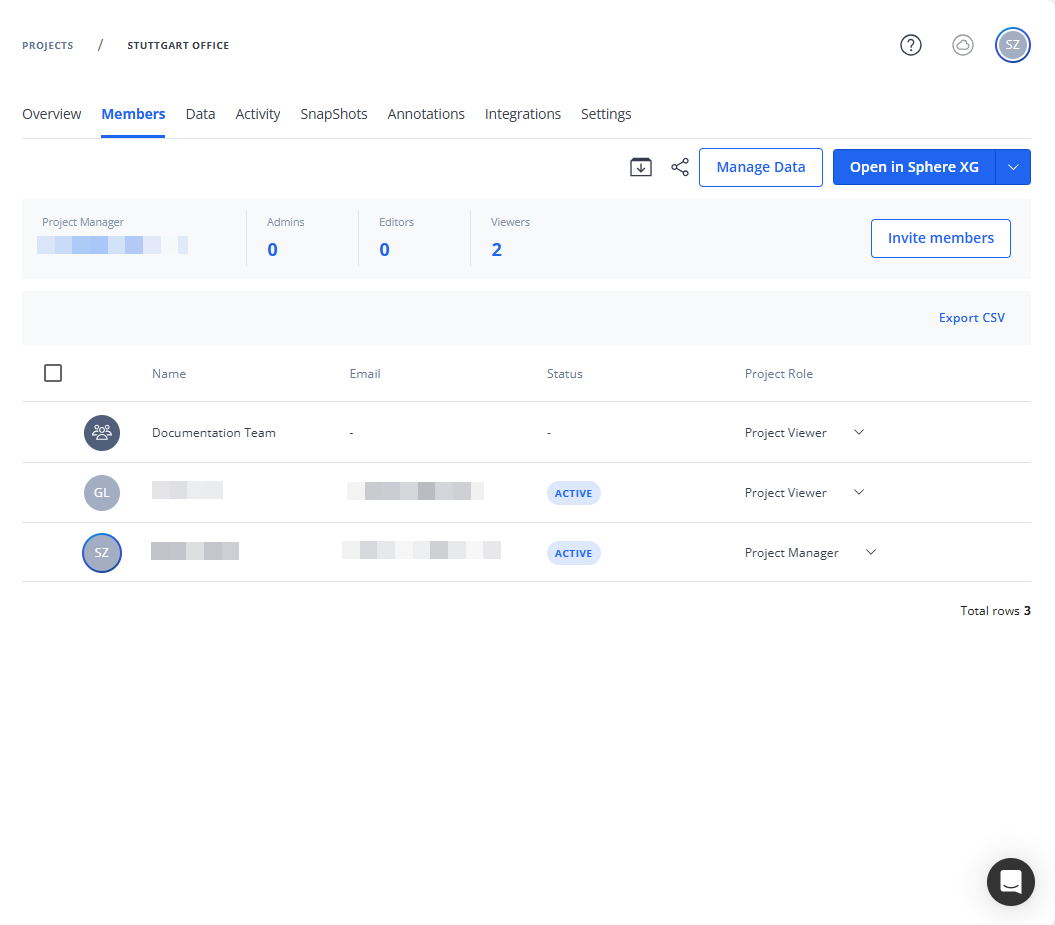
Figure 1-17 Project overview, Members tab
Open in Sphere XG: Opens the project in the Sphere XG Viewer. Depending on the settings, you can also open the drop down and select Open in HoloBuilder to open the project in the WebEditor.
Invite members: Opens a dialog in which you can add members to the project and assign project roles.
Export CSV: Exports content in .csv format.
Members Summary
Displays the Project Manager name as well as the number of members with the roles Project Admin, Project Editor and Project Viewer. For more information on roles and permissions, see Roles and Permissions in Sphere XG.
Members List Header

Figure 1-18 Members list header
This header is only displayed if one or more members are selected by marking the checkbox or the Select all checkbox at the top of the list, see below.
The header shows the number of currently selected members. In addition, the following options are available:
Change Role: Opens a dropdown list from which you can select a new project role for the selected member(s), i.e. Project Admin, Project Editor and Project Viewer.
Resend Invitation: This option is only displayed if an invited user has not accepted an invitation. Clicking this option, sends the invitation email again. Note that this option is not available for teams.
Remove Members: Removes a member from the project. This is the same functionality as icon described below.
Send Email: Opens the email client with a new email and the member's email address already filled in. Note that this option is not available for teams.
Export CSV: Exports the selected members in .csv format.
List of Members
The Members tab shows the list of members of this project. Column Status shows whether invited members are active or pending, i.e. have not yet accepted the invitation to the project. Note that this option is not available for teams.
Hovering the mouse pointer over a member, displays the following options:
![]() Selects the current member. To select all members, mark the checkbox at the top of the list.
Selects the current member. To select all members, mark the checkbox at the top of the list.
Removes the member from the project. Note that you cannot undo this, but you can invite the member again later.
