Project: Settings Tab
|
1238888 |
On this page you can manage additional features for a specific project.
To open this tab:
-
Select the entry Projects in the task panel.
-
Click a project tile or list entry.
-
Click the Settings tab.
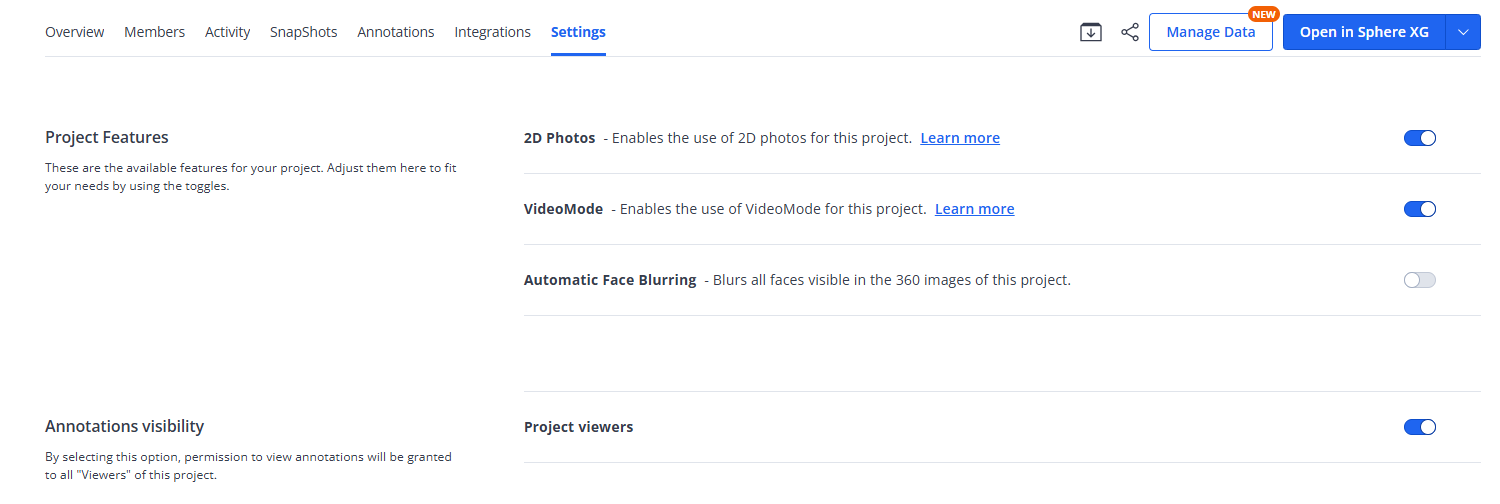
Figure 1-25 Project overview, Settings tab
Project Features
2D Photos: If you activate this switch, you can use 2D photos in the project. See How to place 2D Photos directly on your sheet in the JobWalk App in the HoloBuilder Help Center.
VideoMode: If you activate this switch, you can use VideoMode for the project. See How to capture with VideoMode in the HoloBuilder Help Center.
Automatic Face Blurring: If you activate this switch and then press Activate in the confirmation dialog, faces that are visible in the 360° photos of the project will be permanently blurred. Note that you cannot deactivate the face blurring once it is active.
Annotations visibility
Project viewers: If you activate this switch, users with the Project Viewer role will be allowed to view the annotations of the project. For more information on roles, see Overview of Roles and Permissions on the Workspace and Project Level.
