Sphere XG Viewer
|
1238888 |
If you open a project in the Sphere XG Dashboard, you are redirected to the Sphere XG Viewer. By default, the 2D view is opened. The 2D view in Sphere XG is a planar, floorplan visualization mode. It is the default view users see when opening a project.
In the Sphere XG Viewer, you can view and work with point clouds, 360° photos and models. If your project was captured with the Orbis scanner, you can also use Flash scans.
In all views, buttons and parameters that are currently active or selected are highlighted blue.
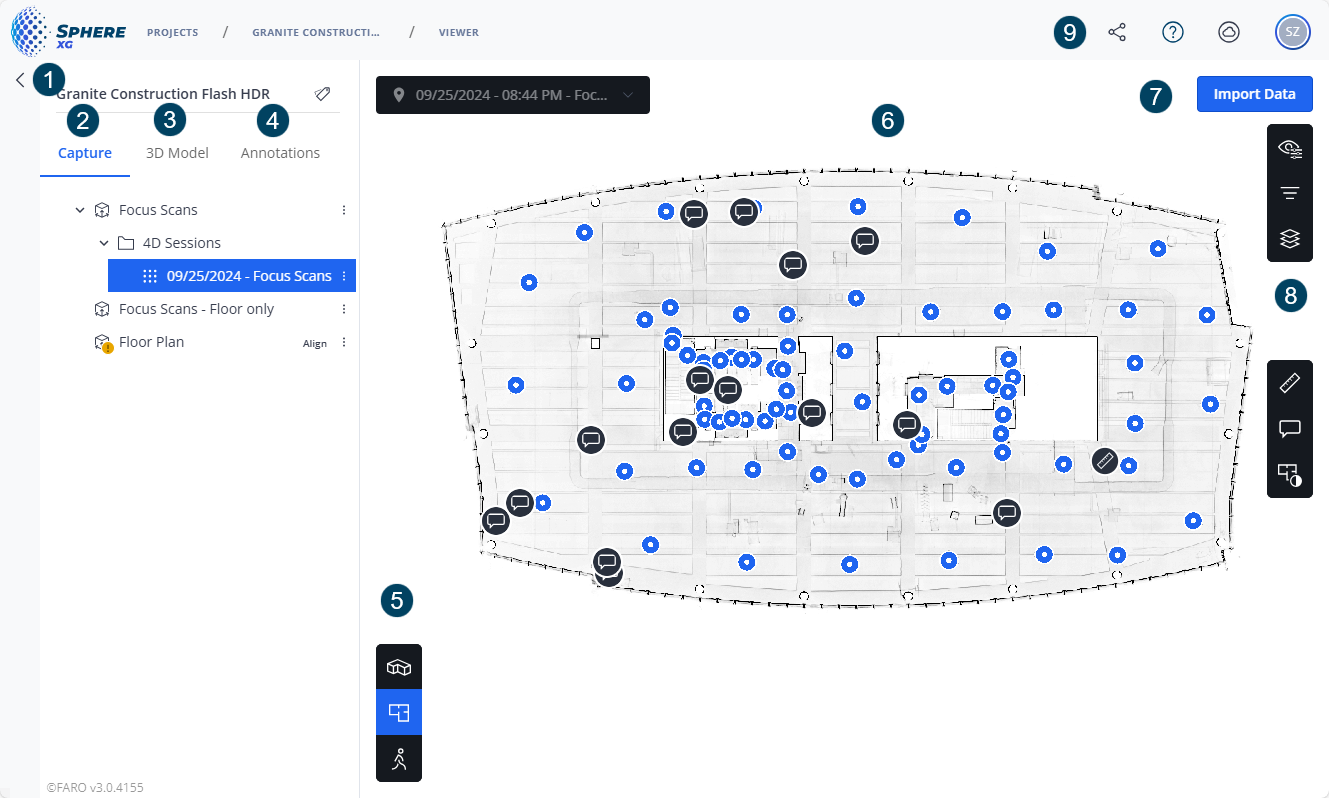
Figure 1-45 Sphere XG Viewer, 2D view
 Breadcrumbs and Toggle Live/Draft
Breadcrumbs and Toggle Live/Draft
-
The breadcrumbs show you where you are in the project. Clicking a breadcrumb opens the corresponding page.
-
With the Life/Draft toggle, you can change between the project draft page and the published (live) project. You can also open the project draft page by clicking the Edit scans button, see below. If you are looking at a project that is currently being published, the toggle is marked with a red indicator dot.
 Collapse and Expand the Project Structure View
Collapse and Expand the Project Structure View
Clicking the triangle icons collapses or expands the project structure view.
 Capture (Project Structure View)
Capture (Project Structure View)
The project structure view contains all elements of your project in a tree view. Every element is displayed with a specific icon, see Capture Tab: Icons and Elements in the Project Structure View.
 3D Model
3D Model
If you have imported a 3D model, it is shown on this tab. For more information, see 3D Model Tab.
 Annotations
Annotations
The annotations tab contains the project's annotations in a list view with search, filter and sort options.
 Edit scans Button
Edit scans Button
Clicking this button opens the project draft on the project draft page. If you are looking at a project that is currently being published, the toggle is marked with a red indicator dot.
 Import data Button
Import data Button
Click this button to import point clouds, 3D models, scans, areas and layers to your project. For more information, see Import Data Sets.
 General Toolbar
General Toolbar
Share project: Opens a popup with a link to the project. You can then copy the link and send it via email or other communication tool to the person(s) you want. If the project's access level is Private, the addressee of the link needs a Sphere XG account or must create one and must be invited to the project or workspace. If the project's access level is Via link, anyone with the project link can see the project.
![]() Help: Opens a menu in which you can open a chatbot, the HoloBuilderHelp Center, a video tutorial page and a feedback form.
Help: Opens a menu in which you can open a chatbot, the HoloBuilderHelp Center, a video tutorial page and a feedback form.
Cloud activity: Opens the Cloud activity form.
![]() User settings, legal documents and log-out: Allows viewing and changing various settings and legal document. See User Account Settings and subchapters for more information.
User settings, legal documents and log-out: Allows viewing and changing various settings and legal document. See User Account Settings and subchapters for more information.
 View-specific Toolbars
View-specific Toolbars
The number and content of these toolbars vary depending on the selected view, i.e. the 3D view, the 2D view and the walk mode view. You can find descriptions of all toolbars in General and View-specific Toolbars.
 Project View
Project View
This part of the screen shows the selected element(s) of your project in the selected view.
 Views Toolbar
Views Toolbar
With this toolbar, you can activate the different views of the Sphere XGViewer:
![]() Changes to the 3D view, see Capture Tab: 3D View.
Changes to the 3D view, see Capture Tab: 3D View.
![]() Default view on opening a project. Changes to the 2D view, see Capture Tab: 2D View.
Default view on opening a project. Changes to the 2D view, see Capture Tab: 2D View.
![]() Changes to the walk mode view, see Capture Tab: Walk Mode.
Changes to the walk mode view, see Capture Tab: Walk Mode.
For more information on toolbars, see General and View-specific Toolbars.
