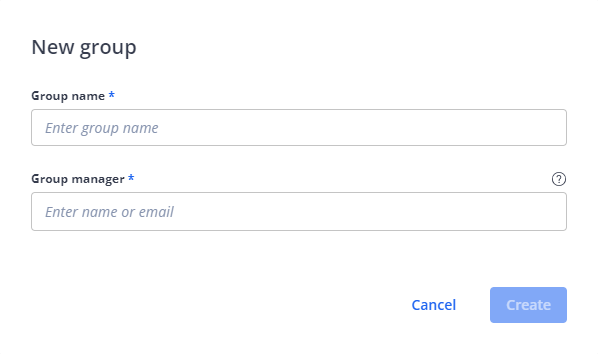Create a New Group and Assign Group Managers
|
1238888 |
Groups in Sphere XG help you organize and manage related projects. This means that projects are always created with an assignment to a group to determine who manages project access and who is responsible for a project. Groups may have more than one Group Manager or Project Manager.
This topic explains how you create a group and assign the Group Manager role to users and teams.
-
In the task panel of the Sphere XG Dashboard, select menu entry Groups.
-
Click the New Group button in the top right corner.
The New Group form is displayed.
Fields with asterisks in the form described below are mandatory.
Figure 1-57 New group form
-
Enter a group name.
-
To select one or more Group Managers, enter the email addresses or select users or teams of this workspace.
If you enter email addresses manually, separate them by commas or semicolons, or press the space bar or Enter key after each entry.
You can also invite users who are not yet members of the workspace. These users will get an invitation email to the workspace. See also Permissions of the Group Manager Role for more information on this role. -
Click the Create button to create the group.
The new group will be displayed on the Groups page with tabs Managers and Active Projects.
You can rename a group later, see Rename a Group.