Project: Integrations Tab
|
1238888 |
To open this tab:
-
Select the entry Projects in the task panel.
-
Click a project tile or list entry.
The Overview tab is displayed by default.
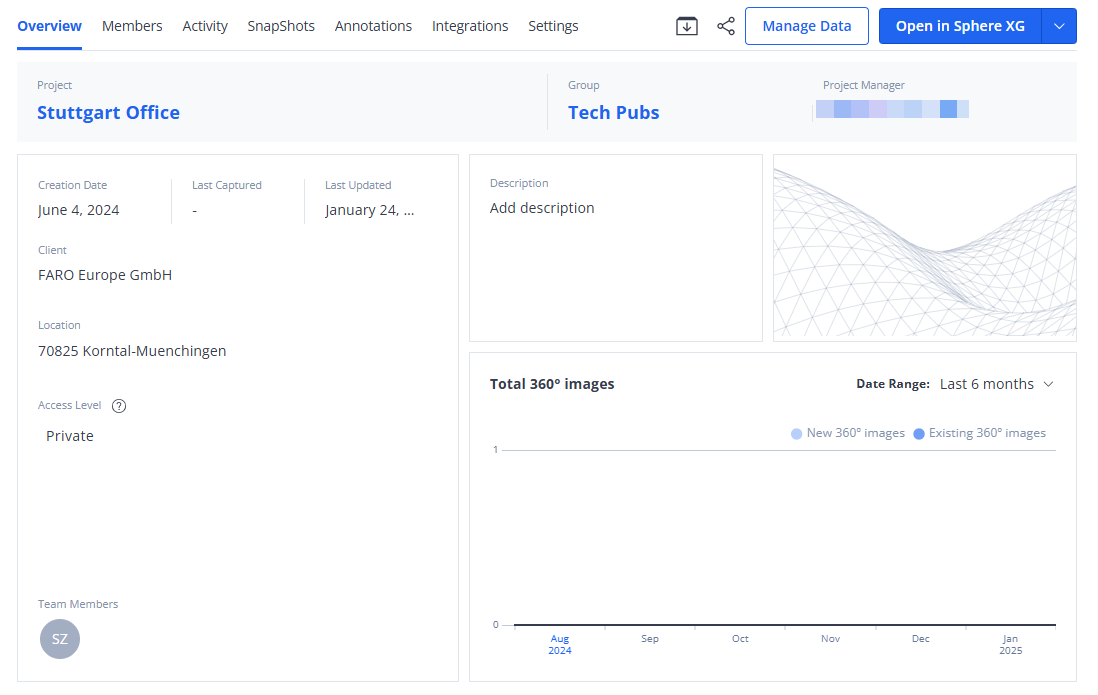
Figure 1-14 Project overview, Overview tab
Archive project: Moves the current project to the archive.
Share project: Opens a popup with a link to the project. You can then copy the link and send it via email or other communication tool to the person(s) you want. If the project's access level is Private, the addressee of the link needs a Sphere XG account or must create one and must be invited to the project or workspace. If the project's access level is Via link, anyone with the project link can see the project.
Open in Sphere XG: Opens the project in the Sphere XG Viewer. Depending on the settings, you can also open the drop down and select Open in HoloBuilder to open the project in the WebEditor.
Edit: If there is editable content, the edit icon is displayed when you hover the mouse pointer over an entry.
Project
You define the project name while creating a project. You can change the name on this page.
Group
You assign a group to the project while creating it. You can change the group assignment here by clicking the group name. This opens a form in which you can assign a different group and Project Manager to the project.
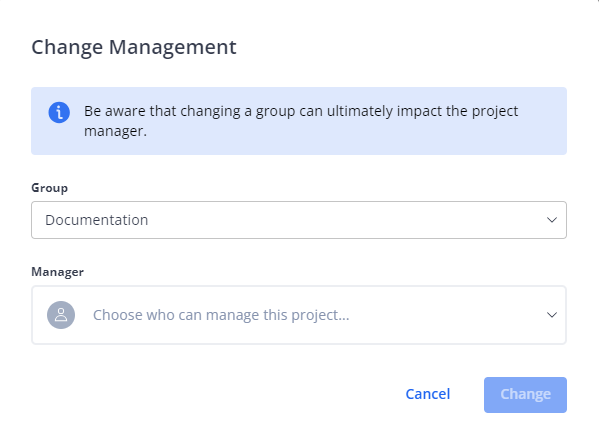
Figure 1-15 Change group assignment
If you change the group, you may also need to assign a different Project Manager, because the Project Manager must be a member of the assigned group.
You can invite Group Managers on the Managers tab of the Groups page.
Project Manager
You assign a Project Manager to the project while creating it. You can change the Project Manager on the Overview tab by clicking the Project Manager name. This opens the same dialog as for the group described above.
Creation Date
Date on which the project was created in Sphere XG.
Last Captured
Date on which the last 360° photos or scans were added to the project.
Last Updated
Date on which the project was last updated, for example if a user added an annotation.
Client
You enter the client name while creating the project. The client can be a customer or a contractor.
Address
The project location, for example, street, region and country.
Access Level
Via link: Accessible for viewing for anyone who has the link.
Private: Accessible only for users who were invited to the project and the members of the group to which the project belongs.
Members
Members with project access, i.e. Project Managers, Project Admins, Project Editors and Project Viewers. Members can be users or teams.
Description
The description is added while creating the project. You can write down general information on the project.
Preview Image
By default, a standard image is used for a new project. Clicking the preview image opens form Change Thumbnail.
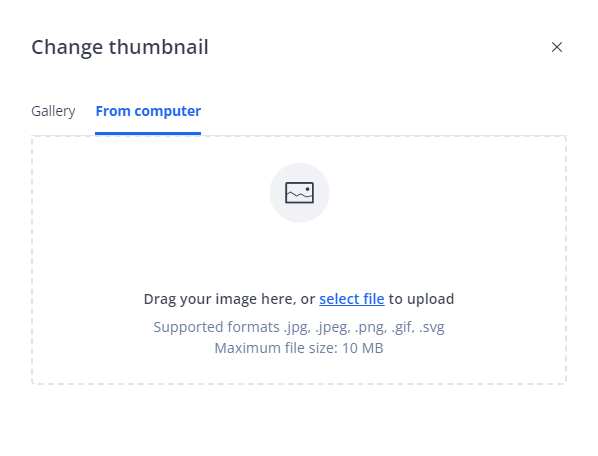
Figure 1-16 Change thumbnail
You can select a standard image from the Gallery tab or add an image from your computer by dragging it onto the form or selecting it from the file system. Note that the file size must not exceed 10MB.
Total 360° images/Date Range
Analytics data regarding 360° photos. You can upload images using the HoloBuilder WebEditor or the JobWalk app. For more information, see HoloBuilder Help Center.
This section shows the total number of 360° photos that were uploaded within a specified date range. If you hover the mouse pointer over the timeline, you will see the total number of 360° photos uploaded at that given time. You change the Date Range by clicking it and selecting a new range from the dropdown list.
Currently, you can only use 360° photos added via the HoloBuilder WebEditor and the JobWalk app.
