The Animation Ribbon
Use the Animation ribbon to insert and control animations in your diagram. Animations and symbol damage are created at the symbol level, independent of the ribbon. You can create complex animation in 2D and 3D, including unlimited animated symbols, spinning tires, synced animations for collision, controlled velocity, acceleration, yaw, pitch, role and X, Y, Z coordinates, and tire tracks.

 Place Animation Camera Place Animation Camera
|
Place a camera and open the Animation Camera Tool Panel. |
 Animation Camera Manager Animation Camera Manager
|
List the animations, which can be selected, renamed, and activated. |
 Animate from Stationary Points Animate from Stationary Points
|
Use when you know the precise placement of a vehicle. Place symbols at each point, scroll a window to select them or hold down Shift or Ctrl and select the symbols in order. This tool creates a separate animation path over the symbols. |
 Reorder Animation Reorder Animation
|
Use this tool to reorder symbols on an existing animation path in the proper sequence. |
 Units Units
|
Select speed units for an animation. |
 Preferences Preferences
|
Open animation preferences. |
 Speed Speed
|
Set playback animation speed, from 1X, 2X, 1/2X and 1/4X. You can change the speed during playback. |
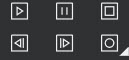 Animation Playback Animation Playback
|
Play, Pause, Stop, or Record the animation. |
 Articulation Articulation
|
Connect symbols, such as a truck and trailer. |
 Fire Fire
|
Add effects such as fire, smoke, and explosion. |
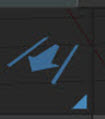 Simulate Simulate
|
Import animation data, including Event Data Record (EDR) data from black boxes, VCrash, PCCrash, and HVE simulations. |
 Traffic Lights Traffic Lights
|
Insert a variety of traffic light options. |
 Bullet Animation Bullet Animation
|
Create an animated continuous line that can model bullet flight, including ricochets. |
 Fly Thru Fly Thru
|
Create a fly-through of a scene. This tool also serves as a clip manager. |
