Capture Tab: 2D View
|
1238888 |
The 2D View is the standard view that will be shown on opening a project from the Sphere XG Dashboard. This view is a planar, floorplan visualization mode. If you are currently in another view, click icon ![]() in the toolbar on the lower left side to open the 2D view.
in the toolbar on the lower left side to open the 2D view.
The 2D view shows the layer or layers of your project. There can be several layers which you can then overlay. If you have uploaded a scan project with an overview map, for example via SCENE or Blink scans via the Stream app, the 2D view shows the overview map.
You can add further layers in the same area, see Import a Layer into your Project.
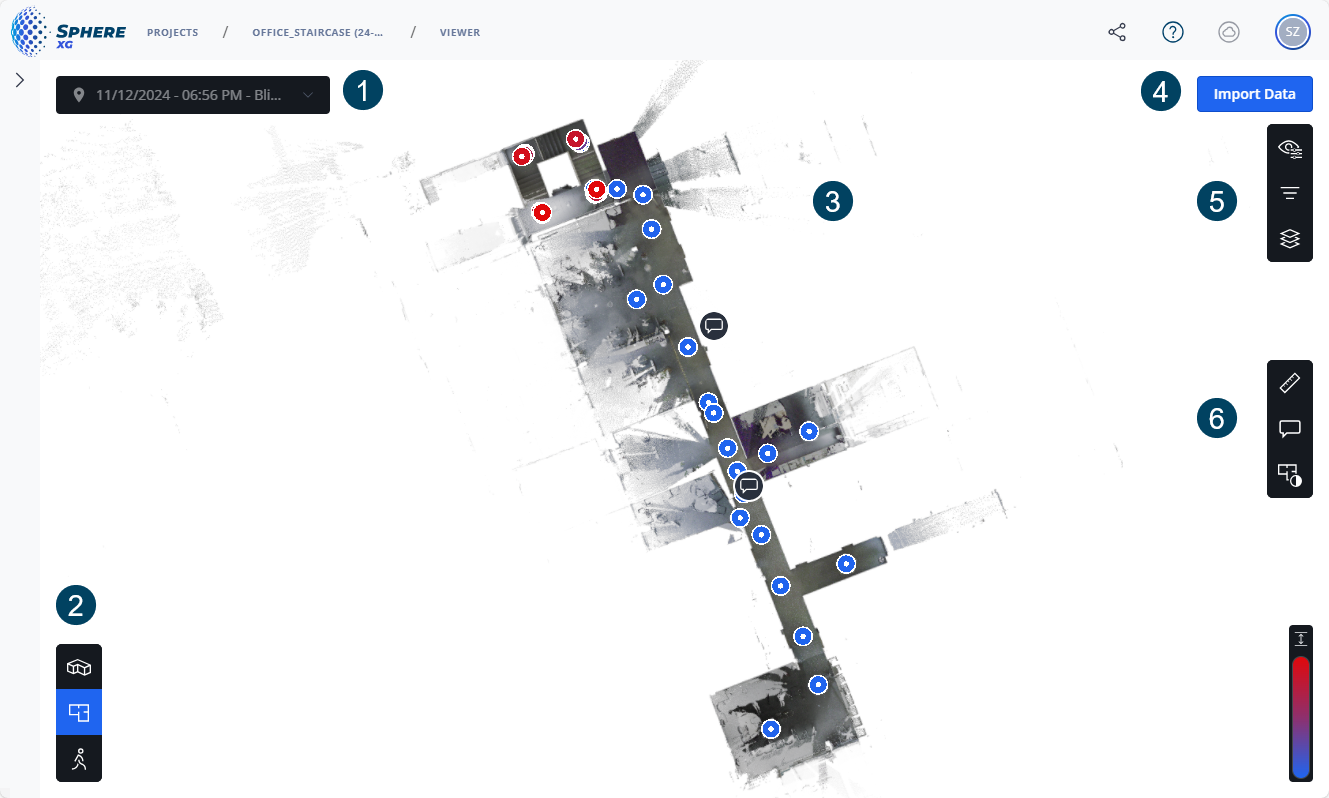
Figure 1-48 2D view
Breadcrumbs and toggle Live/Draft
-
The breadcrumbs show you where you are in the project. Clicking a breadcrumb opens the corresponding page.
-
With the Life/Draft toggle, you can change between the project draft page and the published (live) project. You can also open the project draft page by clicking the Edit scans button, see below. If you are looking at a project that is currently being published, the toggle is marked with a red indicator dot.
Dropdown list: If there are more than one structured .e57, .geoslam files, data sets (imported files from Stream, SCENE or from the project draft page) or trajectories in the project, you can select these elements from the dropdown list.
2D view of the project: If a project has been uploaded, an overview plan is created automatically.
The icons in the 2D view may contain:
Flash scans
Trajectory points for GeoSLAM static scans and VideoMode waypoints from HoloBuilder.
Generic waypoints for different types of data, i.e. a 360° photo, a scan or a static image. If you hover the mouse pointer over a waypoint and an image is attached, the image name and the capture date are displayed.
Waypoint created in the HoloBuilder WebEditor with a 2D image (without position information). Starting from Sphere XG later than July 2025, you can attach 2D images to waypoints directly in Sphere XG. For more information, see xxx.
2D images created in HoloBuilder.
Location marker. These location markers are placeholders for images that should be added, see Set Location Markers.
![]() Measurement. If you zoom in, the measurement details are displayed, see also Make Measurements in a Project.
Measurement. If you zoom in, the measurement details are displayed, see also Make Measurements in a Project.
![]() Annotation. If you zoom in, the annotation details are displayed, see also Create and Manage Annotations.
Annotation. If you zoom in, the annotation details are displayed, see also Create and Manage Annotations.
Measurement with an annotation.
If you click a waypoint, a Flash scan or a 360° photo, the view changes to the walk mode view assuming the perspective from the selected point.
You can move waypoints, 360° photos, 2D images and location markers, see Move Waypoints within an Area for more information.
